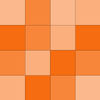The Procrastinator’s Guide To iOS 9

iOS 9 came out this week, and you might want to put it on your phone, or figure out what the hell you get by installing this thing. This is a guide for those who care, but only barely.
First of all, consider not installing it right away. The install size is smaller than the enormous bullshit you downloaded with iOS 8, but there have been some early reports of battery draining and crashes, and you’ll want to see how that plays out before sticking it on an older phone.
Secondly—and relatedly—it’s basically the same shit. There are a few improvements to the baseline stability (which are overshadowed in basically every release by half your apps being un-optimized for the new OS for a few weeks) and backend security, but like most OS updates, there isn’t much here that you’re going to need help with. In fact, by my count, there are exactly three things you actually need to know about.
1. Battery life
The big-ticket item is a “low power” mode that will turn off basically everything that sucks power (push email, parallax effects) and just leave you with a dumb phone, basically. Of course, since this is a truly useful and good addition, it’s buried in a menu in Settings. You can just do a search for “Battery” to find it since you can search for settings now. (This is being billed as a nice “addition” but is really just a capitulation to the unnavigable state of iOS menus.)
There’s also supposed to be a battery life boost across the board. I’ve been using iOS 9 for a few days, and battery life actually seems to have picked up on my 5S (from a steaming cauldron of dogshit to a tidy warmed-over turd, but still). Apple says it’s about an hour of extra use, and my anecdotal experience says it’s “a little better, I guess.” Still, battery life is the most important part of your phone, so this is good, unless you end up with the bug that does the opposite.

2. Split View stuff
On your iPad, you can pin an app to the side of the screen. This is good for Twitter or Messages. I tried to figure this out without looking at instructions and even though I KNEW it was there I gave up after 15 minutes and had to look it up. You drag your finger in from the right edge of the screen. You can then pull the app out whenever, like a drawer (or like the piece of shit Notification Center, which is still a barely functioning disaster but let’s not even get into that). And to switch the side-app —this took me another few minutes, but this time I think just because I’m a moron— you open it up and swipe down on a tab you’ll see at the top of it. It’s a lot of swiping from specific parts of the screen that you’re just going to have to deal with because iOS is now as complicated as a Kyle Shanahan playbook.
The latest iPad Air (and the forthcoming iPad Snorlax) also do two full apps at once, for some reason.
3. Go back button
If you click out of an app—a link from Messages or Mail, or tapping a text notification from anywhere—there’s a (very) tiny area in the top left of the screen that will shoot you right back to where you were. This was doable with multitasking before, but it’s a nice and useful amenity that doesn’t add needless complications.
And that’s it. You can stop reading here. Below is a rundown of the rest, which you can definitely figure out on your own.
Six-digit passcode: This almost made the cut to the Truly Useful section, but frankly, no one is trying to crack your passcode; they’re trying to trick you into giving it to them or just watching you as you type it in, and this isn’t any great deterrent for that. Marginally more secure, MUCH easier to forget.
Multitasking looks different now, because of how it will be used with the 3D touch crap on the new iPhone. I have a 5S and I hate this because I hate anything that looks different from what I’m used to (it’s fine).
Some dumb screen: There’s a screen to the left of your homescreen that has some suggested contacts, apps, and local map destinations. It’s useless.
Apple News: Apple News is essentially a feed of stories from Apple-approved outlets (that, presumably, meet Apple’s guidelines for content). It’s your Facebook feed, or uh, any one of the 15 million fucking apps in the App Store that do this exact thing, like Flipboard. I swear, Apple’s favorite thing is to hoist some lily-white dingus up on stage to talk about how many apps it has, made by hard-working engineers in a Stanford slave pit, and then turn around and steal that shit 20 months later. Anyway, I don’t exactly trust Apple News’s sense of what I might be into. When you set it up, you select the topics and publications that interest you. On the third page of suggestions, just after “Professional Athletes,” I saw Wellington High School (New Zealand), “Bleacher Report,” “Pachuca Municipality” (a small mining region in Hidalgo that produces more than half of the state’s gold), and “Whitehall High School (Pennsylvania)“—a school two districts and about 70 miles from where I grew up, just close enough to pound home that it isn’t dumb and random, it’s dumb and inept.
Also there’s some word that this thing is sucking power even if you’ve never used it, making it one of the bigger reasons to consider not installing iOS 9.

Ad blockers: If you don’t like ads shitting up websites on your phone and tablet, there are now options. There’s a whole insufferable debate about the ethics of blocking ads and how Apple is perpetuating blog genocide on independent journalisms, and you should under no circumstances read or think about it because I promise you don’t give a shit.
Find My Friends: Now installed on your iPhone by default. Probably turn it off.
Transit: Hey, Apple Maps does transit now, but only in a few major cities, and the directions aren’t as good as the ones on Google Maps, and Apple Maps still suck. Stay using the Google Maps app.
Hide your sex stuff: There’s a basic fix for the modern problem of your church friend Janice swiping through ONE TOO MANY baby pictures and getting an eyeful of your husband’s dick in a jar of peanut butter. If you want to keep these photos on your phone (DON’T DO THIS, PSYCHO), and you really can’t be talked out of it, you can go to the “Share” menu (no, I don’t know why it’s in the “Share” menu either) and click “Hide” in the bottom right.
New podcast app: Occasionally I listen to podcasts. The Apple app is fine for me, because I don’t use it every day. But if you do use it every day, first of all, why, it’s fucking awful. Second, the new app is so much worse. Third, the staff tells me that Downcast is good. The staff is full of rubes who can’t figure out the Netflix machine, so I don’t know how much that endorsement is worth to you, but there it is.
iPad keyboard trackpad thing (why?): You can hold two fingers on an iPad’s keyboard to turn it into a trackpad and after 10 minutes of screwing around with it I have no idea why you’d ever want to.
Hey Siri: The new iPhones also allow you to say “Hey Siri” into their mics at any time, to exactly the same effect as speaking into your own asshole.
The Concourse is Deadspin’s home for culture/food/whatever coverage. Follow us on Twitter, too.
Photo credit: Getty