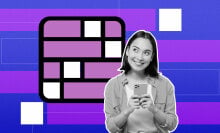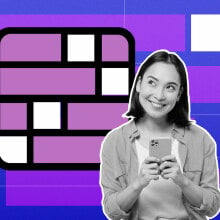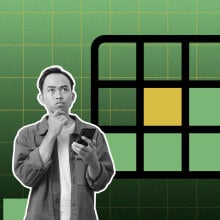When you think about VPNs, gaming consoles don’t usually come to mind.
A VPN is a type of cybersecurity software that sends your web traffic on a detour through an encrypted tunnel and away from your ISP’s watchful eye. In the process, it helps protect your data when you connect to public networks or use sites that don’t prioritize security. Best of all, it can enhance your online experience whether you’re on an iPhone, a PC, or even a PlayStation.
What does a VPN do on PlayStation?
With region-based content restrictions, ISP throttling, and overbearing governments galore, VPNs offer an alternate route around the roadblocks to a free and open internet.
Say your PlayStation is your go-to device for streaming, but you’re on a college campus with tight restrictions on what you can do online. With a VPN, all you need to do is set it up and connect to a nearby server to unlock a whole world of virtual options. You can even choose servers in different countries to access geo-blocked movies, shows, and even gaming content.
Prime Day deals you can shop right now
-
iRobot Roomba Combo i3+ Self-Emptying Robot Vacuum and Mop — $329.99 (List Price $599.99)
-
Samsung Galaxy Tab A9+ 10.9" 64GB Wi-Fi Tablet — $169.99 (List Price $219.99)
-
Apple AirPods Pro 2nd Gen With MagSafe USB-C Charging Case — $189.99 (List Price $249.00)
-
Eero 6 Dual-Band Mesh Wi-Fi 6 System (Router + 2 Extenders) — $149.99 (List Price $199.99)
-
Apple Watch Series 9 (GPS, 41mm, Midnight, S/M, Sports Band) — $299.00 (List Price $399.00)
The only catch is that while the most popular devices for VPNs have apps available for easy installation, the setup for a PlayStation is a little more involved.
How to set up a VPN on PlayStation
Since there are no VPN apps for PlayStation, you’ll need to connect your console to VPN servers indirectly.
There are fundamentally two ways to do this: use a VPN-ready wireless router, or share the VPN connection from a Mac or Windows computer. Let’s look at the former first.
PlayStation VPN: the router method
First, find the instructions for logging onto your router’s control panel based on the type of router you’re using. If you haven’t a clue, there should be a brand name and a model number somewhere on the router itself, and the instructions are easy to find on Google.
Next, follow your VPN provider’s instructions for activating the service. If you’ve got ExpressVPN, for example, the website offers router setup instructions for specific compatible models.
The one thing to remember is that not every router can connect to a VPN, so you’ll have to make sure the one you have is both capable and compatible with your provider of choice. You can pick one up pretty inexpensively, but this may not be the best option if your budget is tight.
PlayStationVPN: the tether method
You can easily share your network connection on either a Mac or Windows computer, but the steps for each are slightly different.
In either case, you’ll first need to power on your console and connect it to your computer via ethernet cable. It also (almost) goes without saying that you’ll need a VPN subscription and its respective app installed and running on your computer.
For OSX:
1. On your computer, open system preferences and select 'Sharing'
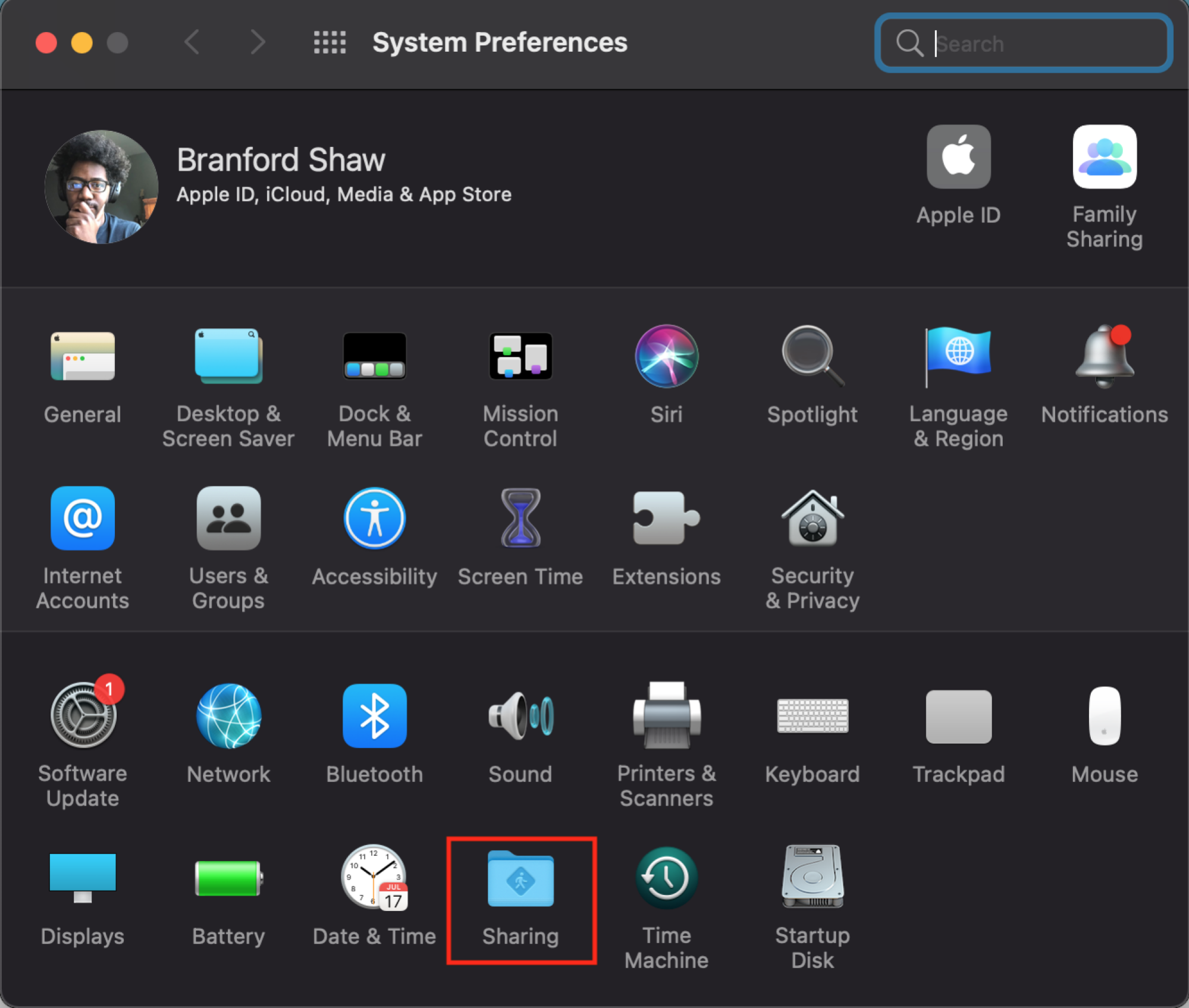
2. Click 'Internet Sharing,' then select the port you used to connect your console
3. Check the box next to 'Internet Sharing'
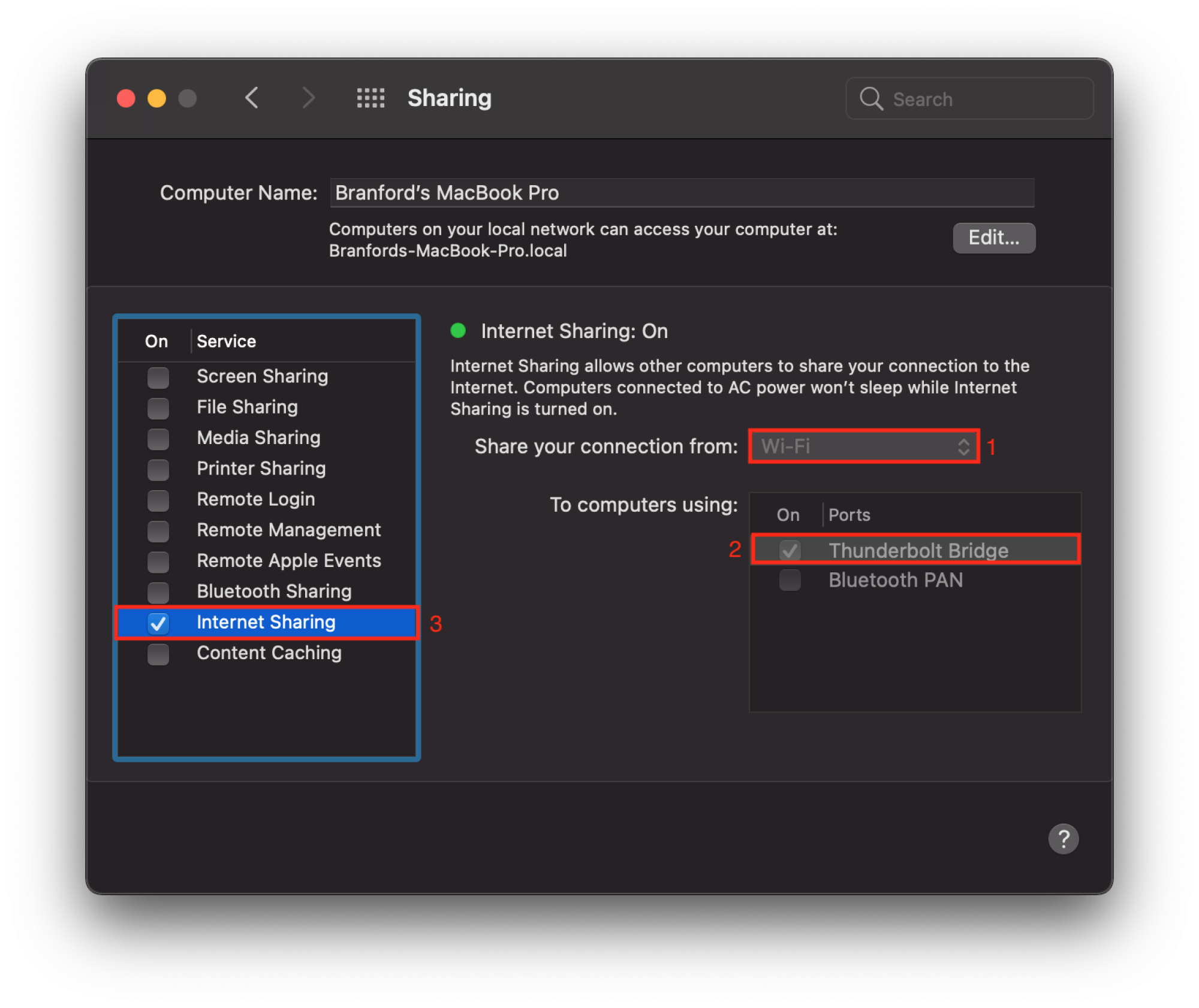
4. On your PlayStation, go to your Network settings
If you're using a PS5, choose "Set Up Internet Connection," and the process will finish itself automatically. If you're still on a PS4, go to "Set Up Internet Connection," then choose "Use a LAN Cable" and choose the Easy method.
5. When prompted, choose Do Not Use a Proxy Server
6. Test your connection to be sure you’re online, and enjoy your new VPN connection.
For Windows:
1. Press the Windows key + X to bring up the Power User menu
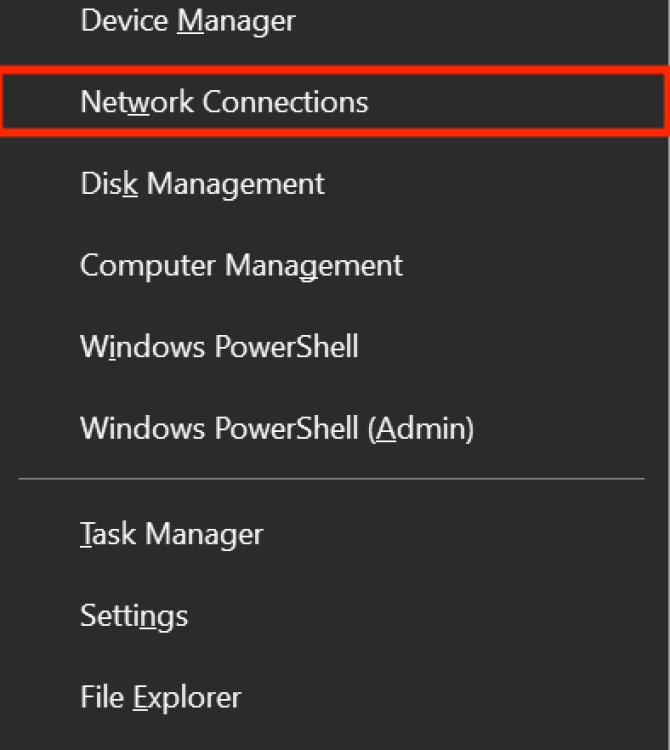
2. Select Network Connections, then scroll down to Change adapter options
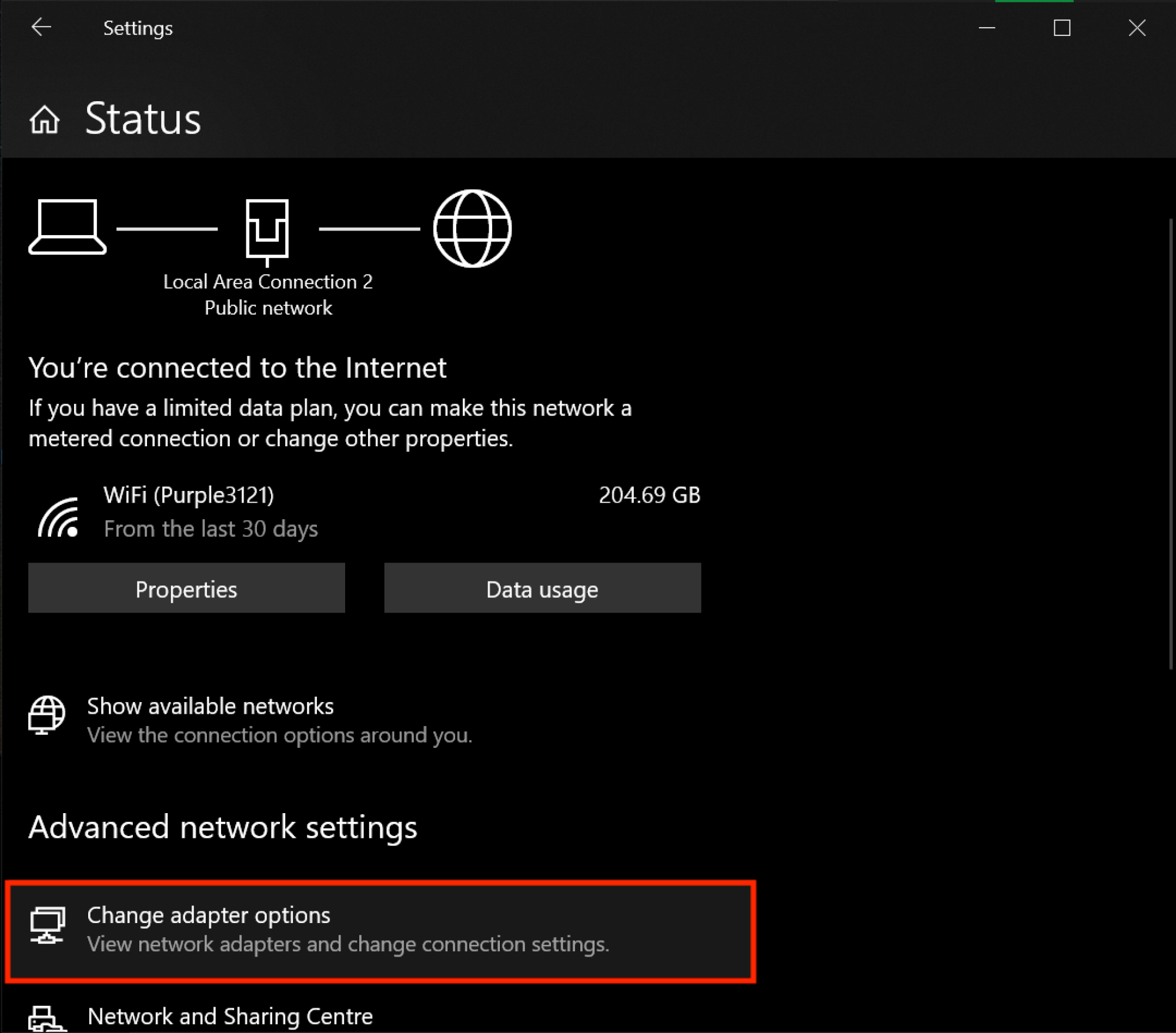
3. Right-click the Ethernet icon that shows the name of your VPN, then click Properties.
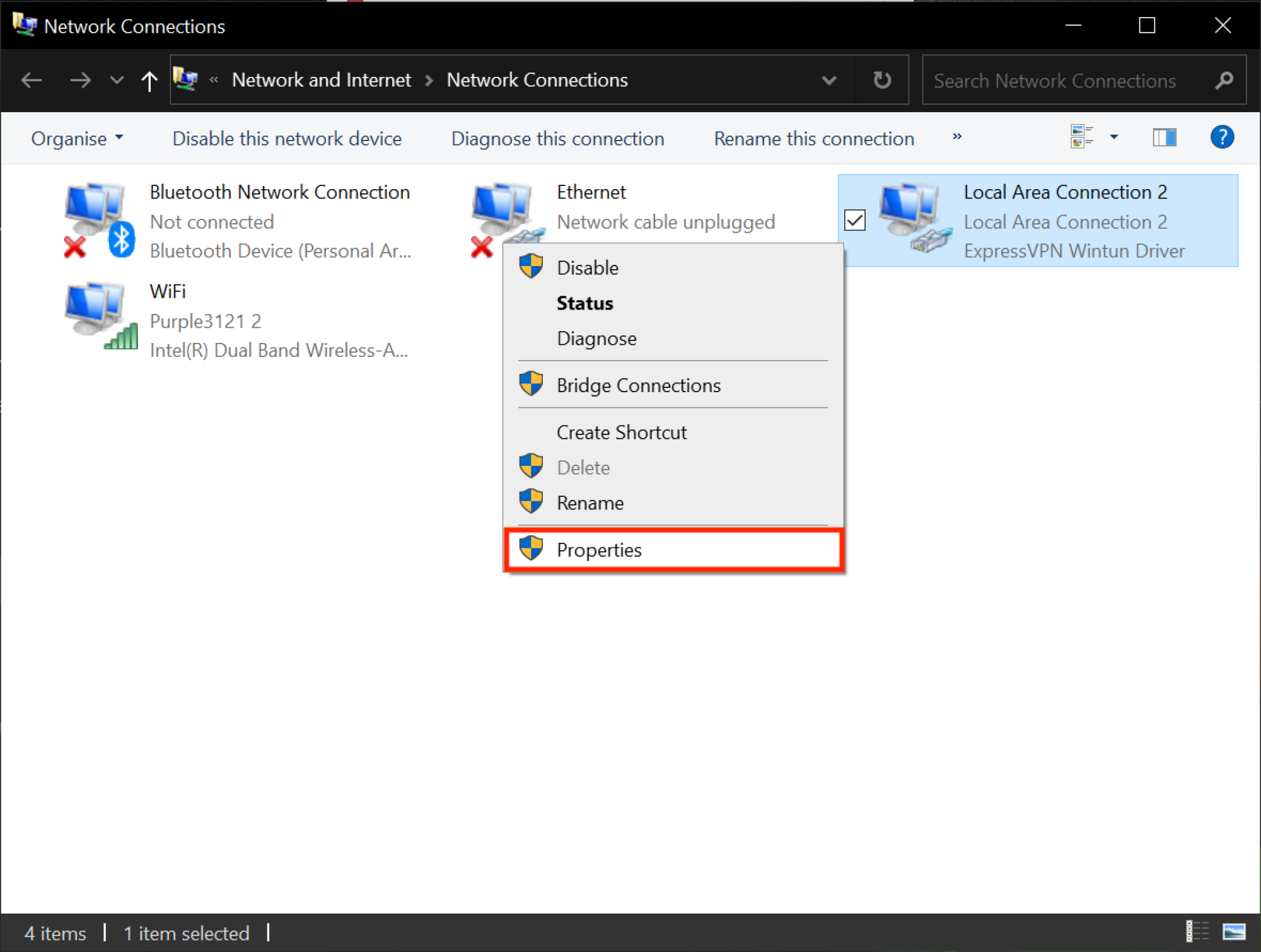
4. Select the Sharing tab, then check the box next to “Allow other network users to connect through this computer’s internet connection”
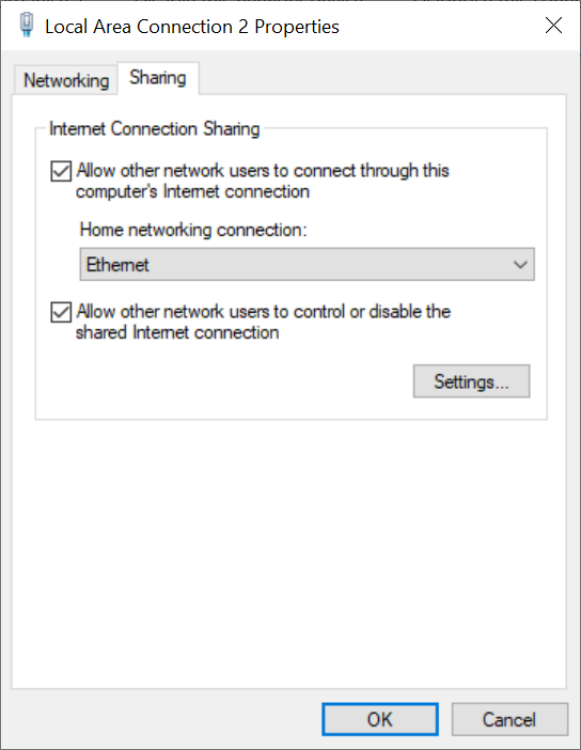
5. Click the dropdown under “Home networking connection” and select your Playstation's Ethernet connection, then click OK to close the window.
6. On the Function Bar at the top of your screen, hit 'Settings,' followed by 'Network.'
7. Choose 'Test Internet Connection' to verify that you’re online, and enjoy your newfound freedom.
SEE ALSO: Best VPNs according to Reddit
The one caveat to either of these methods is that your computer will need to be on and connected to the VPN for them to work.
Topics Cybersecurity Gaming