What is Auto-Roll?
The Auto-Roll feature lets you ride on your momentum for Strike Options trading, allowing you to continue participating in the market without having to set up new trades.
When your Strike Options position expires ‘in the money’ (when your price prediction is correct), a new position with the same parameters will be automatically opened. Your position will continue to ‘roll’ until it expires ‘out of the money’ or when you manually close it.
How do I enable Auto-Roll?
First, please be aware of the following before opening a Strike Options position with Auto-Roll enabled:
Auto-Roll is applied to the entire position. However, you can increase the number of contracts in the position or close a part of the position at any time.
Auto-Roll will continue to be applied to the position until you close it or when it expires out of the money. You cannot disable it for an active position.
After enabling Auto-Roll for a position, it will be enabled by default for subsequent positions that you open.
Here’s how to enable Auto-Roll:
From the home screen, go to the Leverage tab
Open a position by selecting the underlying asset, strike price, and expiration time. For more details, visit the Strike Options FAQ.
On the order placement screen, tap Advanced Trading Options
Toggle on Enable Auto-Roll and tap Confirm
Review the order details and tap the Place Order button when you’re ready
After Auto-Roll is enabled, you’ll receive a push notification whenever a Rolling Strike Options order is filled.
If your Rolling Strike Options order cannot be filled, it could be because:
An insufficient USD Fiat Wallet balance
The order exceeds the position limit
You have an active position in the opposite direction of the Rolling Strike Options position
There are no contracts available within the set contract price range
How does Auto-Roll work?
Rolling Strike Options orders are executed with contracts within your defined parameters such as token and duration, where you pay between US$4 and US$6 per contract triggered by Auto-Roll, including fees.
When the position expires in the money, you will receive a US$10 payout per contract, minus fees. A new position will be automatically opened with the same parameters and T&Cs based on the contract quantity of the expired position.
Please be aware that a ‘rolled’ position retains identical parameters (i.e., Token, Contract Duration, Trade Direction, Quantity, etc.), but the Strike Price will differ for the new contracts because the previous contracts were settled upon expiry.
If you increase or close a part of your position before its expiry, Auto-Roll will apply for the updated open position, and subsequent Rolling Strike Options orders will be based on the contract quantity of the position at expiry. See the Trading Scenarios section for more details.
Order Limits
Rolling Strike Options positions have an order limit of 100 contracts.
For instance, if your Auto-Roll-enabled position has 200 contracts and expires in the money, the new position opened with Auto-Roll will only have 100 contracts.
Please note that this limit only applies to Rolling Strike Options trades, not to regular Strike Options trades. However, position limits still apply for all trades.
Trading Fees
Strike Options trading fees also apply to Rolling Strike Options:
Exchange Fee: US$0.15 per contract
Technology Fee: US$0.14 per contract
The fees above are charged when a position is opened by the user, initiated with Auto-Roll, proactively closed, or expires in the money.
How do I check if my position has Auto-Roll enabled?
To check the Auto-Roll status of your active position, follow these steps:
Under the Leverage tab, tap See All and expand the Open Positions list
Select the position
Tap Position Details at the bottom of the screen
The Auto-Roll row will display the Enabled status if the feature is activated for the position
Note: To change your default Auto-Roll setting for future trades, go to Settings under the Leverage tab > Strike Options to toggle it on or off.
Trading Scenarios
Scenario 1 - You place multiple Rolling Strike Options orders
Trade: You set up a Rolling Strike Options trade to go long with 30 BTC contracts. You then increase your position with 20 more contracts before the trade expires.
Outcome: You now have a long BTC position with 50 contracts with Auto-Roll enabled. When this position expires in the money, Auto-Roll will open a new position with 50 contracts and the same parameters and T&Cs as your initial setup.
Scenario 2 - An initial order with Auto-Roll enabled is rejected
Trade: You set up a Rolling Strike Options trade to go long with 30 BTC contracts, but the order is rejected because of insufficient slippage tolerance.
Outcome: No position is opened; therefore, Auto-Roll is not enabled by default for your next position.
Scenario 3 - Your Rolling Strike Options position exceeds the order limit
Trade: You set up a Rolling Strike Options trade to go long with 30 BTC contracts. Then, you purchase 100 contracts with the same specifications through the regular trading flow.
Outcome: Your long BTC position has reached 130 contracts, and your position expires in the money. However, only 100 contracts can be rolled over to a new position because of the Auto-Roll order limit. The new position, therefore, comprises 100 contracts with the same parameters and T&Cs as your initial setup.
Scenario 4 - You close your entire Rolling Strike Options position before expiration
Trade: You set up a Rolling Strike Options trade to go long with 30 BTC contracts. Then, you decide to close the entire position to minimize your losses in a market downturn.
Outcome: Auto-Roll is disabled for this position since you have closed it entirely. Thus, no new positions will be opened automatically. However, the feature is still enabled by default for your next order.
Scenario 5 - Your Rolling Strike Options position expires at a loss
Trade: You set up a Rolling Strike Options trade to go long with 30 BTC contracts. Your position expires out of the money.
Outcome: Since the position expired at a loss, Auto-Roll will not be activated for it. Thus, no new positions will be opened automatically.
Frequently Asked Questions
What is the difference between Strike Options and Rolling Strike Options?
Rolling Strike Options is a Strike Options order with the Auto-Roll feature enabled. This means that if the position expires in the money, a new order with the same parameters and T&Cs will be automatically placed. Please be aware that the new ‘rolled’ position retains identical parameters (i.e., Token, Contract Duration, Trade Direction, Quantity, etc.), but not the Strike Price.
If you trade Strike Options without enabling Auto-Roll, no new positions will be opened automatically when your current ones expire. To participate in the market again, you will need to open a position manually.
Can I set a limit on the number of auto-rolled contracts within a position?
No. When a position that has Auto-Roll enabled expires in the money, the total contract quantity of the expired position will be used for the ‘rolled’ position. If you would like a smaller position to roll over, you must close part of your position prior to expiry.
Are there any additional fees for Rolling Strike Options?
No, there are no extra charges for using Auto-Roll. Strike Options with and without the Auto-Roll feature enabled have identical fees. Exchange and Technology fees apply to every contract traded.
If I enable Auto-Roll for a trade, does it mean that it is enabled for all my existing positions?
No. Auto-Roll is applied on a per-position basis.
How can I update my default setting for the Auto-Roll feature?
Follow these steps to adjust your default Auto-Roll settings:
From the home screen, go to the Leverage tab
Scroll to the bottom of the screen and tap Settings > Strike Options
Toggle on or off Auto-Roll based on your preference