Applicable Models
Mouse Firmware v1.12.01_r1
- https://rzr.to/3tqyk9 | September 4, 2024
- Fixed sensor rotation reset to default when mouse is powered off and on when synapse is not running.
- Fixed sensor lift off landing issue.
STEP-BY-STEP PROCESS
Before you start
-
If using a laptop, ensure it is plugged into a wall outlet. Do not let it run on battery alone.
-
Save any open documents on your computer.
-
Close all other programs.
-
Download the firmware.
Update Process
-
Run the updater.
-
Click "Yes" if the User Account Control window pops up.
-
Click "NEXT" to proceed. The updater will close all running Razer applications.
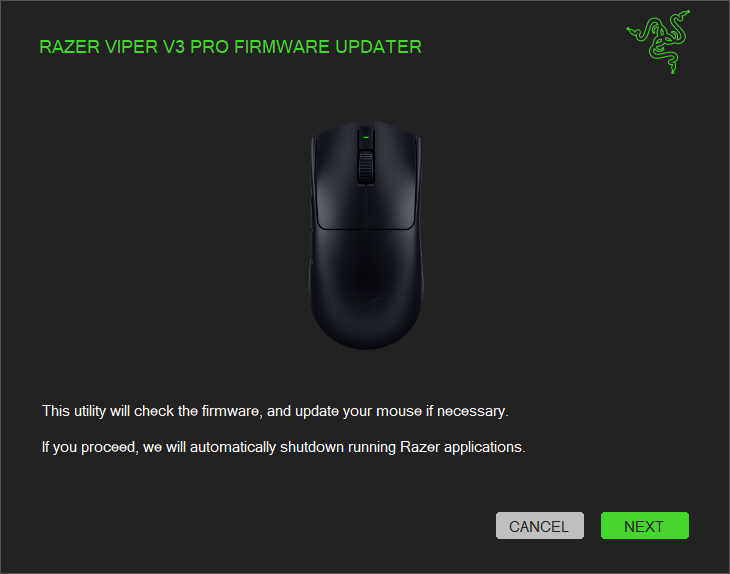
-
Select the device(s) you want to update.

-
Plug in the wireless USB dongle to the PC then click "UPDATE".

-
Wait until the update process is complete. Do not interrupt.

-
Click "NEXT".

-
Switch on the mouse then connect it to the PC using the supplied USB cable.

-
Click "UPDATE".
-
Wait until the update process is complete. Do not interrupt.

-
Click "NEXT".

-
Click "CLOSE" once the update is complete.

Note: You may need to reset the mouse after the update process. Please follow the steps shown on the screen to reset your mouse.



