Use Group FaceTime on your iPhone or iPad
Group FaceTime makes it easy to chat with multiple people at the same time. You can start a Group FaceTime from the FaceTime app or from a group conversation in the Messages app—and you can add up to 32 people.

To use Group FaceTime video calls, you need iOS 12.1.4 or later, or iPadOS. on one of these devices: iPhone 6s or later, iPad Pro or later, iPad Air 2 or later, iPad mini 4 or later, iPad (5th generation) or later, or iPod touch (7th generation). Earlier models of iPhone, iPad, and iPod touch that support iOS 12.1.4 can join Group FaceTime calls as audio participants.
FaceTime isn't available in all countries or regions.
Start a Group FaceTime call from the FaceTime app
Go to Settings > FaceTime, and make sure that FaceTime is on.
Open FaceTime and tap New FaceTime.
Enter the contacts you want to call.
Tap the Audio button or FaceTime.
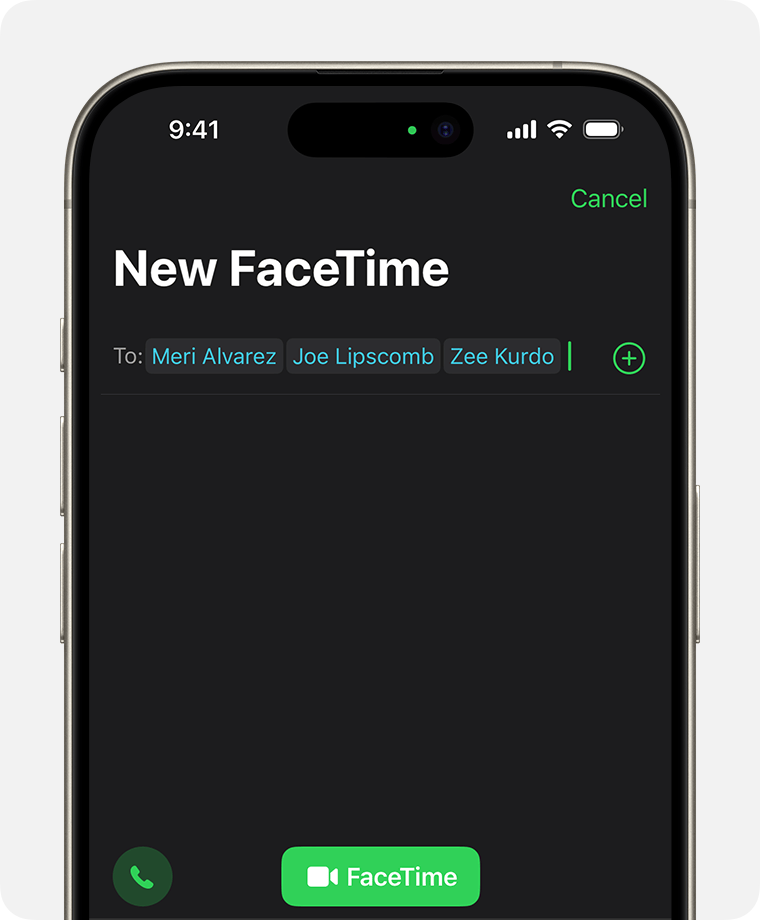
You can add up to 32 people to a Group FaceTime call.
Start a Group FaceTime call from the Messages app
Open Messages and start a group conversation. Or go to an existing group conversation.
Tap in the upper-right corner.

Tap FaceTime Audio or FaceTime Video.
You can add up to 32 people to a Group FaceTime call.
Join a Group FaceTime call
There are a few ways to join a Group FaceTime call that someone else started.
From a notification
Tap the notification from the Notification Center or the Lock screen, then tap .

From a group message
To join a Group FaceTime call from Messages, tap the notification at the top of your screen or tap Join from the group conversation in Messages. After you tap Join, you're automatically connected.
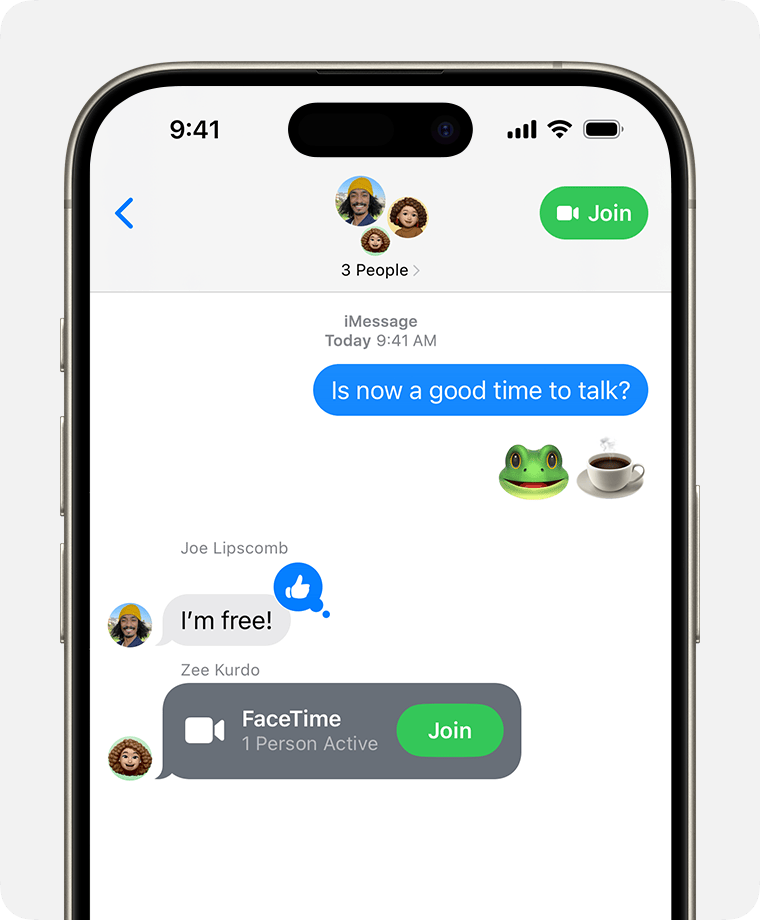
From the FaceTime app
To join a call from the FaceTime app, just go to the active call in FaceTime, then tap .
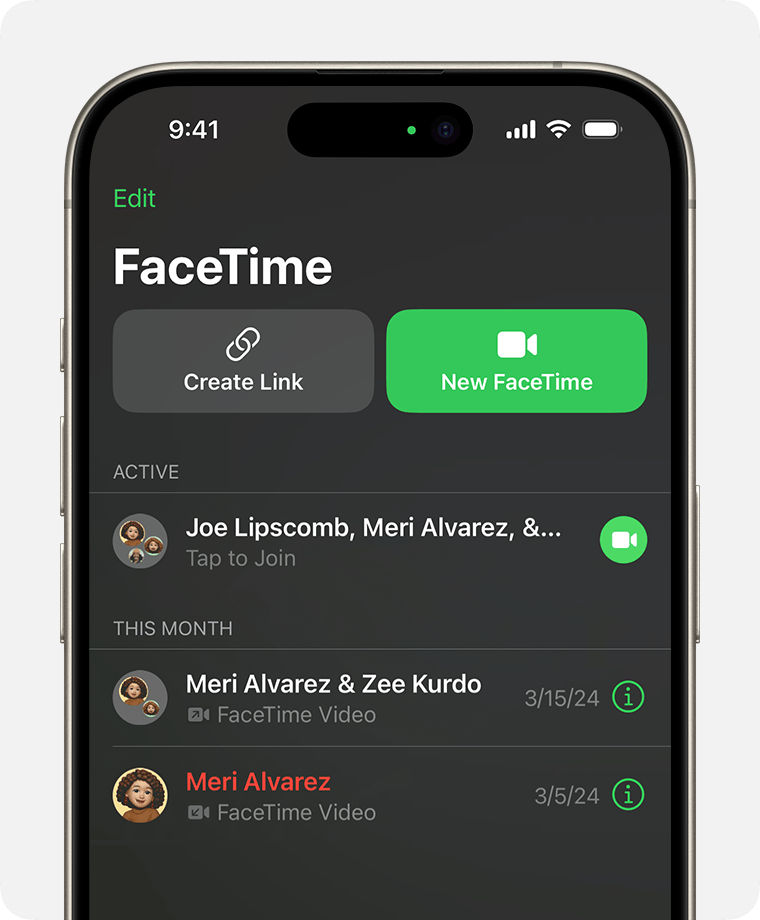
Add a person to a Group FaceTime call
From the call, tap the participants at the top of the screen, then tap Add People.
Enter the contact's name, phone number, or email.
Tap Add People.

When you add someone to your call, you can tap Ring next to their name so their device alerts them again of the incoming call.
When someone is added to a Group FaceTime call, they can't be removed from the call. In order for that person to leave the call, they need to end the Group FaceTime call on their own device.
