Classic Outlook's To-Do Bar keeps calendar events, tasks, or contacts in view, but sometimes you need to set up an extra reminder. When you're done with a task, simply remove the Follow up Flag and it will no longer be listed in the To-Do Bar. Learn how to do both in this article.
Note: The To-Do Bar is available in classic Outlook. In new Outlook, and Microsoft 365, tasks are displayed with My Day and managed with the To Do app. For more information, check out Create tasks with To Do in Outlook.
Find out which version of Outlook you're using by checking if there's a File tab on the ribbon. If you have a File tab, you're using classic Outlook. If File doesn't appear, you're using new Outlook.
Add reminders to a task
Reminders can help when you have a lot of flagged items and you might miss one that's important. A reminder pops up and demands attention — just like the alerts you see for a meeting or appointment that’s about to start.
-
In Tasks, right-click a task, and then select Add Reminder.
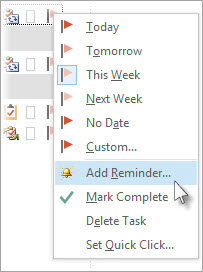
If the task is already open in its own window, select Task > Follow Up > Add Reminder.
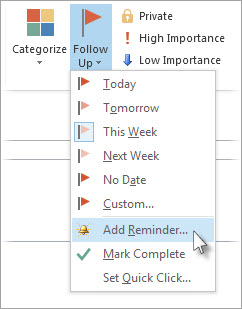
-
In the Custom dialog box, it’s a good idea to change the default Flag to text to a clear action so that when the reminder pop-up appears, the required action is obvious. For example, you could type Send Anne an answer to the permit question.

-
The Reminder box is already checked, so enter the date and time when you want the reminder pop up to appear.
Remove a Follow Up Flag
-
Right-click the email message.
-
Select Follow Up > Mark Complete. The Follow Up Flag changes to a green checkmark and is removed from the To-Do Bar.
See also
Create and view tasks in classic Outlook
Customize the To-Do Bar in classic Outlook
Assign and track tasks in classic Outlook










