Apple's most anticipated iOS update yet will launch in just a few weeks. But if you're already dying to know what cool new features will come with iOS 18 - you're in luck.
Content creator and former Apple Sales Specialist Tyler Morgan downloaded the beta version of iOS 18 and posted a TikTok revealing his favorite features.
'The update is great,' he wrote in the video caption.
The update is packed with a bunch of new AI-powered features, like the ability to create custom emojis - or 'Genmojis' - intelligent writing tools, and big upgrades to Siri.
Here's Morgan's list of iOS 18's best new features, which are due to be rolled out mid-September.

Former Apple Sales Specialist Tyler Morgan shared his favorite new iOS 18 features in a TikTok posted Wednesday.
1. Improved flashlight functionality
One of Apple's most basic features gets a major upgrade with iOS 18.
Until now, iPhones have featured a simple toggle-on/off flashlight that users can access from the Lock Screen or the pull-down Access Control Center.
Users have also had the ability to choose from four different levels of brightness when using Control Center.
But the iOS 18 flashlight comes with improved functionality and a brand new user interface that offers more control over brightness.
In his TikTok, Morgan demonstrates how users can adjust the brightness and beam width of the flashlight by simply swiping their finger over the screen.
Swiping Left to right adjusts beam width, and up and down adjusts brightness.
'That's crazy,' he said.
2. Custom vocal shortcuts
Vocal shortcuts is a powerful new iOS feature that lets users trigger any action on their iPhone using a voice command of their choosing.
Morgan demonstrated how this works by creating a voice command that plays Megan Thee Stallion's song Mamushi every time he says one of the lyrics.
Creating a new vocal shortcut is super easy. Simply open the settings app, navigate to accessibility, then vocal shortcuts, and tap 'set up vocal shortcuts.'
Once the feature is enabled, choose the action you want your vocal shortcut to preform, define a custom trigger word or phrase, and speak it out loud three times.
You can create a vocal shortcut for anything Siri can do, any shortcut you have in the Shortcuts App, and a variety of basic functions like activating your iPhone's Control Center, turning on the flashlight, adjusting your volume, and more.
3. Apps can go anywhere on the home screen

Apps no longer automatically line up in neat rows with iOS 18.
Apps have always been organized in neat rows of four on the home screen. But with iOS 18, that's going to change.
The update allows users to put apps anywhere they want on the home screen.
To rearrange your apps, tap and hold anywhere except on an app or widget for two seconds. Your apps will begin to jiggle and you'll see a little (-) mark in the upper left corner of each one. Now you're in home screen editing mode.
Tap and hold any app or widget to drag it anywhere you want it - it won't jump into line with the others like it used to.

In a TikTok, Tyler Morgan demonstrates how to move your apps anywhere on the home screen with iOS 18.
This allows you to position your apps around a photo or even make a simple design with them
'This is a step in the right direction,' Morgan said.
4. New calculator capabilities
The biggest change to the calculator app is the addition of Math Notes, which allows users to combine the functionality of their calculator with their notes app.
Math Notes lets you type equations into your notes app and then solves them instantly when you type an equals sign.
It's particularly handy for things like calculating how much everyone owes for a group trip, or splitting up a dinner bill.
You can even assign value to different variables. For example, you can write 'airfare = $200' and 'hotel room = $500' and then type 'airfare + hotel room =' to get the total.
You can even create algebraic graphs by typing in an equation, hitting the equals sign, and selecting 'Insert Graph.'
5. Schedule send messages

In a TikTok, Tyler Morgan demonstrates how to schedule send text messages.
Want to make sure you don't forget to send an important text tomorrow? iOS 18 has got you covered.
The update allows you to schedule texts to send at a future time using the Send Later feature.
In the messages app, just type the text you want to send and then tap the '+' icon to the left of the text field. Then hit 'more' and chose 'send later.'
A scroller menu will appear that allows you to select the exact date and time that you want your message to send.
6. Vehicle Motion Cues
If looking at your phone while riding in a moving vehicle makes you motion sick, this new feature is for you.
Motion sickness is often caused by sensory conflict between what you're seeing and what you're feeling.
iOS 18's new Vehicle Motion Cues feature combats that by displaying animated dots on the edges of your iPhone screen to represent changes in visual motion. This should help reduce sensory conflict.
Morgan demonstrated how this works by enabling the feature and then spinning in circles, showing that the dots move with him.
To enable this feature, open settings, tap 'Accessibility,' then 'Motion,' and toggle on 'Show Vehicle Motion Cues.'
This should keep you from turning green next time you want to use your phone on a long car ride.
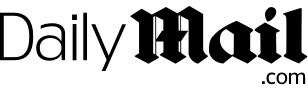































































































































































































































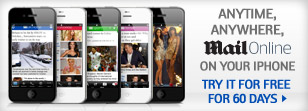














 Disease-carrying tick that kills up to 15% of people bitten is rising across the US - see if your state is at risk
Disease-carrying tick that kills up to 15% of people bitten is rising across the US - see if your state is at risk