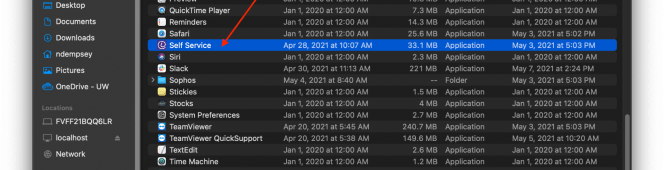Some users with Sophos installed on macOS computers have reported the following issue:
-All web browsers do not load any and all web pages.
-Other network activity like email and video conferencing continue to work.
Troubleshooting
Follow the steps for one workaround that has “fixed” the issue in the past:
1) Click the Sophos icon in the top-right menu bar, click Open Preferences….
2) Click Web Protection, click General, click both switches OFF.
3) Switch to any web browser application. Load any website. Confirm websites and pages load as expected.
4) Back in Sophos, click both Web Protection switches back ON. Switch back to a web browser and confirm web pages continue to load and work as expected.