Social Media Protection
Available for:
Windows Mac iOS
Keep your children safe with our social media protection feature.
Net Nanny now includes powerful tools to manage and monitor Social Media Services. Different than competing services Net Nanny does just block unwanted services, instead Net Nanny can apply Artificial Intelligence to determine if the content is safe and appropriate for your child.
Learn how you can protect your family's Windows, Mac and iOS devices with Net Nanny’s Family Protection Pass.
What is Social Media Protection?
Social Medial Protection is a new feature that lets Parent manage Social Media apps and services for their children. This tool lets parents manage kid’s Social Medial in 2 important ways:
- Social Media Protection lets parent easily block unwanted or questionable services. Parents can choose to block all Social Media services or pick the ones they want to allow or block. All this is done from Social Media Protection screen.
- Social Media Protection also allows for supported Social Media services to be protected and filtered with Net Nanny’s content filtering technology. The means the same Content Filtering rules established for your child’s Internet surfing can now be applied to Social Media consumption too.
Example: If Content Filtering settings are set to block Pornography, Violence, or other specific content filtering categories. These categories of content are detected and blocked within the Social Media services that are protected with Social Media Protection.
Social Medial Protection Screen
Note: Social Media services that support protection are listed at the top of this screen. Other Social Media Apps and Services is listed below.
Note: Apps and services that do not support protection can still blocked and managed by parents.
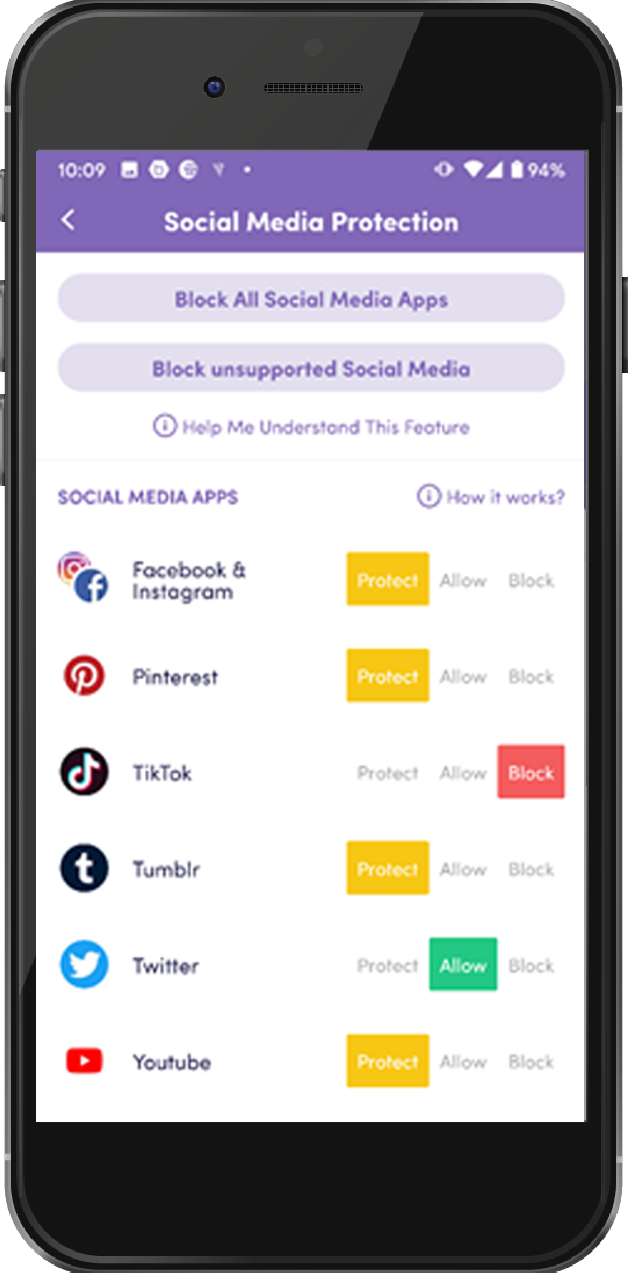

How does Social Media Protection work?
Parents can choose to block, allow, or protect Social Media services from the Social Media Protection screen. This screen is accessed by selecting the User from the top of Family Feed screen, then selecting the Users Avatar from the User Profile Screen and Selecting “Social Media Protection” from the Profile Setting page.
Setting an App or Service to “Block” will completely block Apps and Websites related to the respective service. Setting an App or Service to allow will completely all the App and Websites associated with this service without any content filtering applied.
For supported Social Medial platforms, parents have a new powerful option called “Protect”. When an App or Service is to “Protect” Net Nanny will apply the same content filtering restrictions that detect and block specific categories of web content to the respective Social Media service. To enable this protection, select the User avatar from the Profile Setting screen, then select Social Media Protection from the list. Social Media services that support this protection are listed toward the top of the page and have an option to set the app/service to “Protect”.
Social Medial Protection: How come some Apps and Services have an option to “Protect” and some do not?
Some Social Media services go to great lengths to use proprietary encryption and prohibit monitoring or protection. These services cannot be filtered and protected by Net Nanny content filtering technologies. To help parents that are concerned about the unprotected services, Net Nanny can instead fully block unsupported Social Media Apps and Services.
Some Social Media Apps give a message that there is a different “protected” way to open when my kid’s attempt to open them. What does this mean?
Each Social Media service is different and provide different levels support for Net Nanny protection and monitoring. Some Apps simply open and provide protection and others require Net Nanny open the service or access to the service is a different way to ensure the content is monitored and safe.
Note: Net Nanny users can always see which Apps are protected and available by opening the Net Nanny Child App. The Child App now includes icons and shortcuts for Social Media Apps that are protected.





