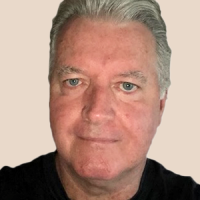Table of Contents
In this age of high-resolution smartphone pictures and near-constant video shooting, the storage space in your PCs and mobile devices fills up in a flash. Need a place for it all? Consider a good network-attached storage (NAS) device. It connects to your home or office network so that you (and other users you designate) can access your files from mobile devices and PCs. The QNAP TS-233 is the NAS drive model we recommend for most people, but we stand behind each of our other picks, too, which suit specific use cases. All have been tested via PC Labs' methodology and under our rigorous editorial ethics policy. Also, check out the detailed buying guide below our product picks, which will walk you through how to find the best NAS model for your needs.
Our Top Tested Picks

Asustor Lockerstor 2 Gen2 (AS6702T)

Synology DiskStation DS1522+

Asustor Drivestor 2 Pro (AS3302T)

LatticeWork Amber X

Asustor Flashstor FS6706T
The Best NAS Deals This Week*
- QNAP TS-464 4-Bay Diskless NAS With M.2 Slots and Dual 2.5GbE — $565.00 (List Price $589)
- Buffalo TeraStation 3420DN 4-Bay 8TB Desktop NAS — $681.99 (List Price $863.54)
- Buffalo LinkStation 720 2-Bay 4TB NAS With 2.5GbE Port — $279.99 (List Price $309.99)
*Deals are selected by our commerce team
- RELATED:
- Best External Hard Drives
- Best External SSDs
- Best Cloud Storage
- Best Routers
- Best Wi-Fi 6 Routers

Best Budget NAS Device for Most Users
QNAP TS-233
- Reasonably priced
- Easy to install and manage
- Solid performance
- Good selection of apps
- Drives not included
- No multi-gig LAN ports
The TS-233 packs some nice features into its stylish white enclosure, including two hot-swappable drive bays, a quad-core CPU, and a pair of USB ports for connecting external drives. Installation was easy, and the NAS turned in very respectable file transfer scores in testing. Moreover, it offers a nice selection of QNAP-branded and third-party apps that turn the TS-233 into a multifunction server.
The QNAP TS-233 is an affordable two-bay NAS designed for budget-conscious home users who’d rather store data in their own personal cloud than pay for a subscription-based cloud service. It’s easy to manage using the Windows-like QTS operating system and offers one-touch backups, but it lacks the multi-gig LAN and HDMI video ports that you get with more expensive NAS devices.

Best Two-Bay NAS Device for Small Business
Asustor Lockerstor 2 Gen2 (AS6702T)
- Speedy file-transfer performance
- Dual multi-gig LAN ports
- Four slots for M.2 NVMe SSDs
- HDMI video output
- Highly expandable
- Huge catalog of apps
- Expensive
- Tools required for setup
Low-cost NAS devices are great for home use, but if you’re a small-business owner, you’ll want a NAS that offers speedy performance, multi-gig LAN connectivity, and high-speed expansion options. With the Asustor Lockerstor 2 Gen2, you get all that and more. A top performer, this two-bay NAS is equipped with four M.2 slots for speedy caching (using M.2 solid-state drives), two 2.5Gbps LAN ports, and two high-speed USB ports for device sharing.
Small-business owners and home enthusiasts who require a robust two-bay NAS with high-speed connectivity options should put the AS6702T at the top of their shopping lists. It’s easy to install, and the Asustor Data Manager software makes it easy to create storage volumes, share folders, and download more than 340 apps for office productivity, data backup, security, home entertainment, and other functions.

Best Four-Bay NAS Device
QNAP TS-464
- Easy to install
- Strong file transfer performance
- Multi-gig connectivity
- Lots of I/O ports
- Generous app catalog
- Drive installation requires tools
- Drives not included
When it comes to ports and performance, the QNAP TS-464 is a class leader, delivering blistering file transfer speeds alongside an excellent assortment of I/O ports—including a pair of multi-gig Ethernet ports, four USB ports, and an HDMI video output. It also offers multiple RAID configurations and uses tool-free drive sleds that make it easy to install and hot-swap drives. You’ll have to supply your own hard drives, but that’s the case with nearly every NAS device that we test.
Two-bay NAS devices typically offer more than enough storage capacity for those who want to create their own personal cloud server, but if you plan on backing up and sharing large chunks of data for a small business, a multi-bay NAS like the TS-464 is a better option. It's our Editors’ Choice pick for four-bay NAS devices.

Best Five-Bay NAS Device
Synology DiskStation DS1522+
- Easy to install and manage
- Highly scalable
- Quiet
- Fast file transfer performance
- Lots of ports
- Expensive
- Drives not included
Whether you’re a home user looking to store multimedia files and share them in the cloud, or a small business that requires a scalable storage solution with multiple RAID options, the Synology DiskStation DS1522+ NAS is an excellent choice thanks to its 5 drive bays. That's more than many other small business NAS devices offer. Plus, you get two embedded M.2 NVMe SSD cache slots, and the ability to add 10 more drives via an expansion unit.
For many businesses, scalability is the name of the game when it comes to network storage. The DS1522+ delivers scalability in spades. It's also a great choice for homes and businesses with cutting-edge networking components, since you can outfit it with a 10Gbps LAN adapter for high-speed network connectivity.

Best NAS Device With SSD Caching
Asustor AS5402T
- Speedy performance
- Multi-gig LAN
- Four M.2 SSD slots for caching
- High-speed USB ports
- Generous app catalog
- Pricey
- Drives not included
The Asustor AS5402T uses high-speed components—including a solid state drive (SSD) cache—to deliver outstanding performance. This is the first two-bay NAS we’ve seen that is equipped with four M.2 slots for installing NVMe SSDs; few consumer offerings have this feature, and most that do are equipped with just two such slots. The high-speed SSD modules can be used for caching and to accelerate content creation and other labor-intensive tasks. Link aggregation and 4K video transcoding are also supported.
If you’re in the market for a powerful two-bay NAS for content creation, personal cloud storage, or as a data backup repository, look no further than the Asustor AS5402T. It's the go-to two-bay NAS for content creators and power users.

Best Media Server NAS Device
Asustor Drivestor 2 Pro (AS3302T)
- Solid performance
- Multi-gig Ethernet
- Tool-free chassis
- Large app catalog
- Drives not included
- Lacks HDMI port
The Drivestor AS3302T is a moderately priced two-bay NAS that is equipped with a 2.5Gbps LAN port, three high-speed USB ports, and a quad-core CPU. It’s a solid performer that is easy to install and manage using the Microsoft Windows-like operating system, but it lacks the HDMI port and M.2 slots that you get with its more expensive sibling, the Lockerstor 2 Gen2 (AS6702T).
Asustor designed the Drivestor AS3302T for use as a personal cloud server, but it can also be pressed into service as a web server, a media server, a backup repository, and more by downloading apps from Asustor’s App Central. Its tool-free chassis, magnetic cover, and easy-to-remove drive sleds make installing and replacing drives a snap.

Best Mainstream Single-SSD NAS Device
LatticeWork Amber X
- Easy to set up and use
- Compact design with wired and wireless connectivity
- Speedy performance
- HDMI output
- AI photo organization
- No multi-gig ports
- Small 512GB storage capacity
- Scanty app library
LatticeWork's Amber X is a single-drive, SSD-based NAS that makes it easy to back up your files to a private personal cloud. It's a snap to set up, and it includes many helpful software features to streamline your digital life, including AI facial recognition that can organize your photo library. It's also quite portable. At just 0.6 pound, the Amber X is small and light enough to take along wherever you go, if you are so inclined. Inside, it has a 512GB SSD for its only storage drive, which will fill up quickly if you store a lot of high-res pics and videos, but you can add storage by connecting an external drive to the gadget's USB 3.1 port.
The Amber X makes it easy to back up your photos, videos, and other important data and share it with trusted family and friends. It's small enough to take on the road, and it supports TV casting and media streaming too, making it an excellent choice for people who need a versatile network-connected backup and storage solution for personal use.

Best Business NAS Device for M.2 SSDs
Asustor Flashstor FS6706T
- Fast performance
- Large catalog of apps
- Slim form factor
- Quiet operation
- Uses expensive SSDs instead of cheaper hard disks
- Limited storage capacity
The FS6706T is a six-bay NAS device. That alone sets it apart from most of other consumer and small-business NAS drives, which typically top out at five bays. But the number of bays isn't the only thing unusual about it. The FS6706T also has the distinction of being the first NAS drive we’ve tested that uses M.2 NVMe solid state drives (SSDs) rather than traditional platter-based hard drives for storage. This translates to screaming-fast performance. Plus, it has a sleek, streamlined design and fast performance, and it comes with lots of Asustor and third-party apps.
The FS6706T offers small businesses extraordinary speed and reliability, but only when it's connected to a state-of-the-art network that has multi-gig connectivity. It also requires a big budget. By the time you populate the FS6706T with, say, six 4TB M.2 drives, you’ll have spent around $2,200 for 24TB of storage, making this a pricey acquisition.
How Do I Choose a NAS Device?
Once you decide that you need to store files on a network drive, you then need to figure out what you mean to do with them, in order to determine what kind of NAS you need.
For example, a typical business scenario might be sharing access to Office files, like spreadsheets and Word documents, with your coworkers and perhaps backing up select office devices on a regular basis. All of that is relatively simple for a NAS. Ensuring additional layers of data security, and serving files to a relatively large number of users, are typically where businesses need to be careful about NAS storage.
Home users may not need to worry about large numbers of users; these days, it's the number of simultaneous devices that makes the difference. If you're using the NAS to back up your laptops overnight, that's pretty straightforward. But if you're serving high-resolution videos over your home network to two tablets, a laptop, and your smart TV, all at the same time, you'll want a NAS with higher specifications for memory, processor, and network capabilities. You'll also need a more powerful NAS if you want to store big media libraries, like a collection of 100,000 stock photos for your graphic arts studio, for example.

Since a NAS device is, at the simplest level, just a container for a hard drive or drives (with some added intelligence), the number-one spec for any NAS unit is its maximum potential storage capacity. That's determined by the number of drive bays it includes and to a lesser extent what kinds of drives it can carry. Most consumer-grade and home-office NAS units have one or two bays, while models designed for the office have four or more. But that's not an absolute guideline, especially now that newer NAS devices are showing up with support for 2.5-inch laptop-style drives, both platter-based and solid state. These drives will allow NAS makers to fit more drives into their chassis, or the same number of drives into a smaller chassis.
We don't generally recommend NAS drives with just a single bay, unless they are to be used strictly for backing up data that will also reside on computers on the network. That's because of the lack of redundancy out of the box. (Some single-bay NAS drives will allow you to attach a second NAS device or an external hard drive, to that end.) You don't want the only copy of your data residing on just one drive on the network.
The beauty of a NAS device is that it can use some version of a technology called Redundant Array of Independent Disks (RAID). This tech allows the software that manages the NAS devices to distribute and duplicate the data it stores across multiple hard disks. That means even if one of the drives fails completely, the RAID system can simply take in a new, completely empty drive and reconstruct the data the failed drive was carrying. Different levels of RAID perform this function in different ways (and note that some lack the redundancy/safety aspect), depending on exactly what users need. Check out our RAID explainer for more information.
Still, for most home users who aren't rabid video-file hoarders, a two-bay NAS should be sufficient, provided that you buy big enough drives from the outset if you'll be mirroring them, meaning simply making one drive an exact duplicate of the other. Err on the high side of capacity, though; it'll cost more now, but you don't want to have to rebuy two hard drives for your NAS to get a higher effective mirrored capacity. Remember: Mirroring takes two physical drives. More on redundancy below.
Should I Buy a NAS With Drives Installed, or Diskless?
Some NAS drives are sold pre-populated with disks, oftentimes already formatted for use in a particular RAID configuration. Many others are purchased empty of drives, or "diskless." This was an important consideration some years ago because it used to be that the NAS vendors who also manufacture hard drives would ship their NAS units as sealed devices pre-filled with their own drives. Today, the vast majority of current NAS devices are hard disk-neutral, as far as disk brand is concerned. Because most of these devices at least have a diskless option, you're really only concerned with overall drive capacity, their interface technology, and how much buying them will add to the overall cost of your NAS.

If a given NAS is offered in both pre-populated and diskless form, we suggest checking out the cost difference and making sure that the drives that are provided in the populated model work out to a good value. With pre-populated-only NAS drives, the cost of the internal drives tends to be harder to distinguish from the overall cost of the NAS unit.
Which Drives Should I Use With a NAS?
NAS makers that sell diskless NAS drives recommend certain drive models or families that have been tested for use with their NAS drives. Take a look at these drive-compatibility lists before you buy. If you already own a bank of hard drives you intend to install, you'll want to look for such validation. If yours are not on the list, it doesn't mean they won't work, but if you are buying drives new, it's best to stick with the NAS maker's recommendations.
Some drives from Seagate, Toshiba, and WD are tagged as specially designed for NAS use. Most of these "NAS certified" hard drives have been tested to run 24/7/365, which is a bit much for regular, consumer-level drives.

If you are looking at Seagate drives, for example, the NAS-class drives are called the IronWolf, IronWolf Pro, IronWolf SSD, and IronWolf SSD and HDD lines. Straight IronWolf drives are what you're after for outfitting a NAS drive in a home. IronWolf Pro is designed for somewhat heavier business use, while IronWolf SSD is meant for NAS units that need solid-state speed to serve up data quickly for high-performance applications. The last, the IronWolf SSD and HDD drives, combine both technologies in a single drive that then has its own firmware logic to distribute data for optimal performance beyond what SSD delivers on its own.
Other drive makers will have similar products available, as far as storage and interface technologies are concerned, though they'll differ somewhat in terms of capacity and pricing. WD's NAS-oriented equivalents to the IronWolfs, for example, are dubbed WD Red.
RAID, and RAID Again: Let's Talk Redundancy
As we mentioned earlier, a key benefit of most NAS units is the redundancy option, so in two- and four-drive configurations the extra disks can simply "mirror" the contents of the other drive or drives. Depending on which RAID level you choose (more about the different levels in a moment), this will impact the overall capacity of the NAS device versus the hard disks it has installed. Example: A two-bay unit with two 4TB drives that mirrors one drive onto the other would offer only 4TB of effective (usable) storage. The other drive is, in a practical sense, invisible, because in the background, it's used to make a second copy of all the files from the other drive.
You can also configure your NAS to use the full capacity of all its drives, if desired. One way you can do this is via "striping," in which the data will span across two or more drives. Striping by itself is chancy; under some circumstances, it enhances the speed of reads and writes, since you're accessing two or more drives at once. But if any one disk fails, it's possible that all your data will be lost, so we don't recommend this approach. (With your data spanning across two or more drives, you now have multiple points of failure.)
RAID modes that incorporate striping and mirroring are much safer, as that guarantees that each bit of data is replicated on at least two drives, so that if one drive in the array fails, the NAS can reconstruct its contents onto a replacement drive. Of course, this requires some redundancy and reduces the overall capacity available to the drives.
RAID Levels Explained
In short, for basic NAS use, the key RAID types are called RAID Level 0, 1, and 5. RAID Level 0 is straight-up striping, with your data spread across several drives for speed, with no redundancy. (Think of it as "zero margin for safety" if a drive fails!) RAID Level 1 is simple mirroring, with 1:1 copies maintained across two or more drives and full redundancy. There's no speed benefit to RAID 1 but full safety in case of a drive failure. RAID Level 5 delivers the best of both worlds, with mirroring and striping implemented across at least three hard drives; if one drive fails, you can reconstruct its contents to a replacement from the bits of it on the drives that are still working. (There's also RAID Level 10, where you have mirrored pairs that are also striped; it requires at least four drives.)
Many NAS units also support a JBOD mode ("Just a Bunch of Disks"), which lets you address each drive as a separate drive letter and save data to discrete drives within the NAS box. This is not much safer than striping; any data you save to a given drive is still vulnerable to the failure of that specific mechanism. To mitigate this, some JBOD NAS management software allows users to combine disks into one or more logical volumes and even apply redundancy measures across volumes. This is usually entirely dependent upon the software used to manage the NAS, however, so be sure to understand your NAS drive's software capabilities before purchase, particularly if you're a small-business buyer.
What to Know About Media Streaming From a NAS
If you think a NAS drive will let you stream any type of media you have to any device or TV, keep in mind certain devices will only play certain types of files, and you'll need to get software and hardware to work together to make this happen.
For example, that, ahem, sweet DVD rip you have of James Cameron's Titanic in AVI format will not open on an iPhone without some jiggering. (It needs to be in MP4 format to be recognized.) Software can get around that problem, such as the ever-useful VLC Media Player utility, and some NAS units work with Apple TV, Chromecast, Roku, Android phones/tablets, and other types of hardware. It can be complicated, though, to guarantee that a specific file or file type will play on a given device, so look at the specs of the NAS closely to determine its capabilities.

A late development in NAS circles is special kinds of support for streaming 4K video, and the spec sheet is your friend in these cases. Some NAS units with 4K acceleration will convert this high-resolution video on the fly to formats better suited to the bit rates of destination devices, such as smartphones, that are requesting it. This is an esoteric need at the moment, but know that some NAS makers will charge a premium for some of these features. It's also possible to get such on-the-fly transcoding for other, lesser resolutions. This is where the CPU that powers a NAS comes into play: say, a low-end dual-core chip versus a much more robust quad-core processor, for example.
NAS Connectors and Controls: What to Look For
Most NAS drives have one or two USB ports that you can use to connect a printer or external storage drive, letting you add those to your network via the NAS itself. Once they are plugged in, just like everything else on the NAS, they can be shared with all connected users. An example of a common arrangement: A NAS drive will have one USB 2.0 port that is usually used for printer sharing, and a USB 3.0 port that can be used for external storage. (USB 2.0 is much, much slower than USB 3.0, but a printer doesn't need the fast pipe, so a USB 2.0 port is just fine for that.)

Some NAS units also have a "copy" button on the front panel designed to make copying the contents of an external drive, such as a flash drive, to the NAS a single-button-press affair. You just connect the drive and tap the button, and everything on the external drive is safely copied to the NAS to a predesignated location.
NAS drives, by definition, will come with at least one Ethernet jack, or sometimes two for redundancy or channel-bonding. (The latter, essentially, is combining two smaller Ethernet pipes into one logical, large pipe.) NAS drives tend to avoid wireless connectivity because only wired connections give them the smooth traffic flow they need to serve up data, especially streaming data, to multiple recipients at an optimal rate.

Recent high-end models go so far as to offer 10-gigabit Ethernet, for screaming data transfer rates. However, this only makes a difference if the rest of the network is running at 10Gbps (or at least the primary traffic target is). Additionally, the throughput of platter hard drives makes this moot for most consumer and small-office use cases. That said, a few models come with a PCI Express slot that may let you install an enhanced network card. Others support using SSDs instead of hard drives, or in addition to hard drives (a configuration in which the SSDs are used for caching and the hard drives are used for storage) for faster throughput.
A few models will also come with an HDMI port; this would let you use the NAS as a media server with a direct connection to your HDMI-equipped HDTV.
Remote Access: Serving Files From Here to Anywhere
In addition to the above sharing features, most NAS drives let you send web links to people to allow them to access certain files or folders located on your NAS. Your NAS can thus serve like your own private Dropbox or Google Drive, but with way more storage capacity—and no monthly bill. Many NAS makers tout this. (Look for the much-bandied term "personal cloud" around this kind of feature.)
How each vendor offers this capability, however, can vary. Some may do as little as offer a simple File Transfer Protocol (FTP) manager as an app or simply a command line feature. This will certainly work, but you'll need to know something about configuring a secure FTP server to make sure your files aren't suddenly open to the whole internet. Most NAS devices now offer a Windows-like app that handles remote internet access. These come with easy-to-learn user interfaces and more advanced security options, including the ability to encrypt whatever files you're opening up to the cloud.
With this functionality, you can also access the NAS itself from any internet connection, not just via your local network. As a result, you can download files you need on the road, or stream a movie or music files resident on your home NAS to your laptop in a hotel across the country or the world, network bandwidth permitting. Most, but not all, NAS drives offer this kind of feature, so be sure to do your research before you pull the trigger if it's a must-have. (Ourselves? We wouldn't get a NAS without it.)
So, Which NAS Drive Is Best?
One of our top recommendations is almost certain to fit your network-attached storage needs. But what if a NAS device is not quite right for what you want? For more storage options, look at our selections of the best external hard drives and the top external SSDs we've tested, as well as our top-rated cloud storage services.