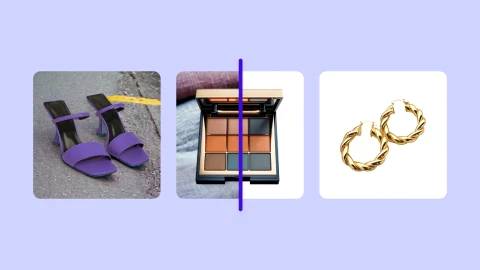Affordable and efficient
Photoroom has turned my one-bedroom apartment into a professional photo studio. Rather than spending hours or thousands of dollars editing photos, Photoroom allows me to create pro photos in seconds, so not only does it make my photos look great, but it’s affordable & efficient.

Reseller on eBay