Creating Workspaces
Guru's workspace feature enables your existing team to establish separate workspaces within your organization, streamlining the process for additional departments or partner organizations to begin their own free 30-day trial. Collections can be shared between workspaces, and when a workspace upgrades to a paid plan, it will receive its own separate billing.
Access Required
Workspaces are available on all Guru plans. Only Guru admins can enable workspaces. There is a limit of 2 free trial workspaces per organization.
Create a workspace
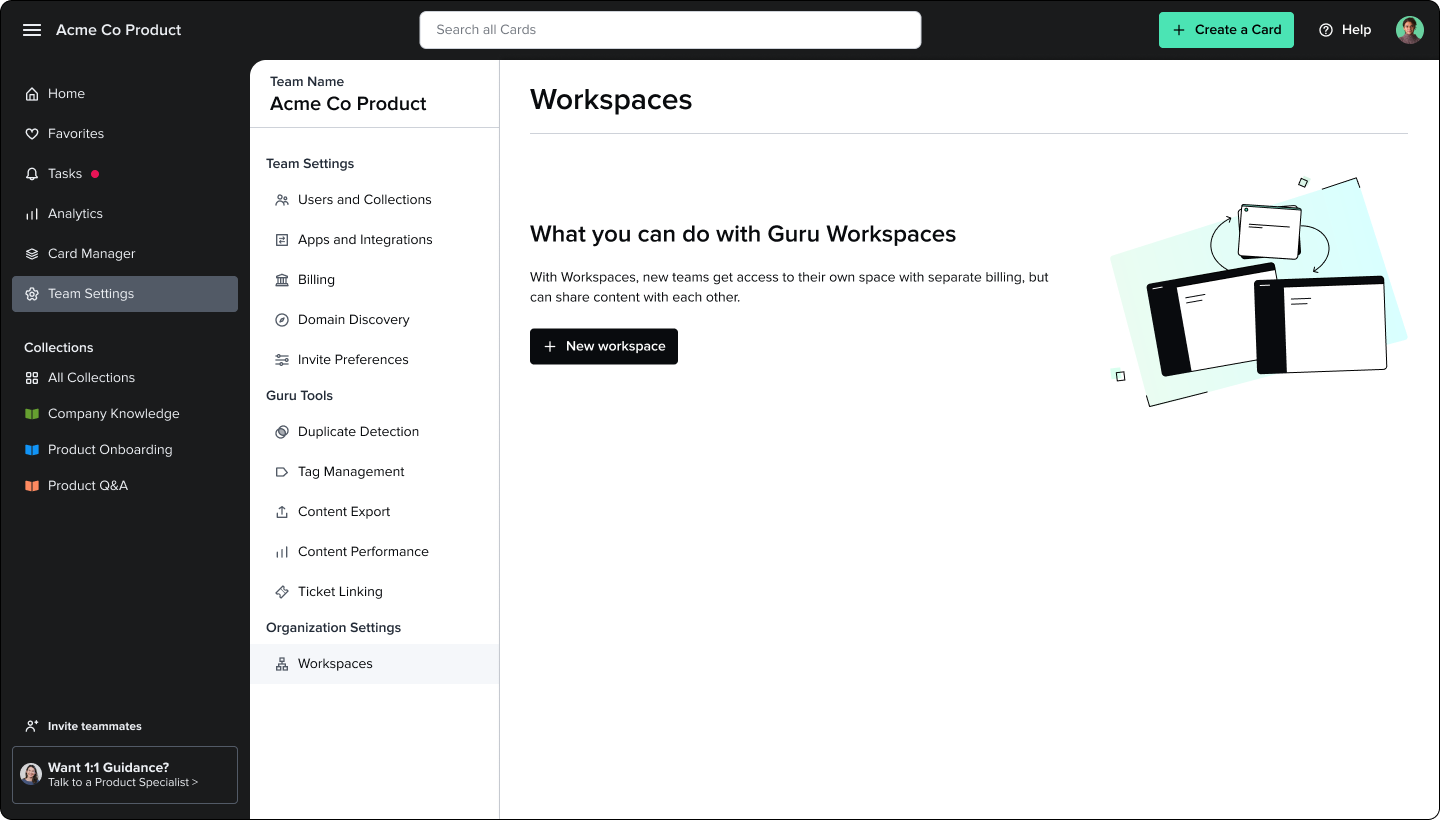
- Navigate to Manage > Workspaces.
- Click + New workspace.
- From the Create a workspace modal, you will:
- Give the Workspace a name.
- Enter the email addresses of the admin(s) for the workspace.
- These users do not need to be invited to your current Guru team.
- Separate multiple email addresses by a comma and a space.
- Decide whether you want to add yourself as admin of the workspace.
- Add a message the workspace admin will receive with their invitation.
- Click Create workspace to save these settings. Guru will immediately send the message by email to the admins. A message confirming workspace creation is displayed.
- From the Share content modal, you’ll determine which Collection in your current team you’d like to share (if any) with the workspace. Search by Collection name or browse the full list of Collections.
- Recommend displays Collections that are already shared with “All Members” of your current Guru team.
- Click Share content to create a read-only copy of the selected Collection in the new Workspace, or Not now to view the Workspace management page.
From the Workspace page, you’ll see a tile for the current workspace you’re working within and, below it, a tile for the new workspace you’ve just created.
Managing workspaces
Navigate to Manage > Workspaces. From this view, you’ll see your current workspace plus your team’s workspaces. View workspace details including:
- Billing (“In trial” or active Guru plan).
- Number of members.
- Number of Collections in their workspace.
- Number of Collections your workspace shares with their workspace.
Click the ellipses (“⋮”) icon to the right of the title of the "current workspace" to manage its settings.
- Click Workspace settings to edit the workspace name and description.
- Click Manage Collection sharing to navigate to the Collections page within Manage.
Navigating between workspaces
If you have access to more than one workspace, there are two ways to switch between them.
- Navigate to Manage > Workspaces. Click Switch to workspace to navigate to a different workspace.
or
- Click on your avatar in the top right corner of the web app and click Switch team.
Knowledge sharing between workspaces
At this time, admins can only share knowledge across workspaces at the Collection level. Collections shared with other workspaces are read-only.
Share Collections across workspaces
To manage shared Collections across workspaces, navigate to Manage > Collections > Collection Settings. Every Collection in the list has an Org-wide access toggle. Click to slide the toggle to the right to share read-only access to the Collection with the entire organization (the current team plus all workspaces).
Workspaces receiving one or more Collections from another workspace see the name of the team the Collection is shared from and an indicator showing the Card content is read-only.
When a Collection is shared with other workspaces, it is shared with all users of that workspace. If the Collection is later un-shared with all workspaces, it will default to being visible to the Groups with access at the Collection level.
From the user's perspective
Users will see all of the Collections that have been shared with the workspace ("Org-wide access") plus all of the Collections they have permission to see across all workspaces, no matter which workspace they have logged into.
Archiving or deleting knowledge
Archiving or deleting a Card in a shared Collection will remove it from the workspaces the Collection is shared to.
AI Training Center
If the Answers feature is off in workspace A, workspace B won't see anything related to Answers under Tasks and Settings. However, if both workspaces have the Answers feature enabled and Collections are shared across workspaces, the training done while reviewing Guru's suggested answers will impact both workspaces.
Deleted workspaces
If a workspace becomes inactive (the free trial expires or the workspace cancels its subscription), all Collections shared to other workspaces will be removed from said workspaces.
Managing workspace members
Inviting and removing users
Users continue to be managed on a per-workspace basis, inviting new users and removing existing users from each workspace's Users tab within the Users and Groups page in Manage.
SSO and SCIM
SSO and SCIM settings are managed at the individual workspace level. Should there be users with memberships across multiple workspaces within an organization, we recommend enabling SSO for all workspaces so that the “Switch workspace” action can be utilized. Users with memberships to multiple organizations cannot switch between them and would need to use an alias to get around this.
Workspaces and Guru features
When a team creates one or more workspaces, features shifting to be managed and/or experienced at the organization-wide level include:
- Answers. When a user asks a question, the answer will pull from all the content the user has access to across the org. So all shared content the user has access to as part of their Group membership(s) will inform the answer they get.
- Search results. The results contain all content you have access to across an organization.
- Guru's app for Slack. Note when you add Guru's automatic suggested answers to a Slack channel, that channel's settings will appear in the Slack config settings page of every workspace in the org because the Slack config is at the org level, not the workspace level.
- Comments. You can @ mention any user in the organization that has access to the Card.
- Card view analytics. Metrics and filters reflect organization-wide views.
- Card Manager. You will see all Cards you have access to across all workspaces
- Announcements. If the Card is shared across multiple workspaces, the announcement will appear on dashboards across all workspaces containing the Card.
- Dashboard “Recommended for you”. This section will pull from Cards you have access to from across the organization.
The features managed at the individual workspace (individual team) level remain:
- AI Suggest and Knowledge Triggers.
- API tokens.
- Ask an Expert.
- Billing.
- Card Manager.
- Custom colors.
- Dashboard and custom sidebar.
- Guru's app for Microsoft Teams.
- Sources.
- SSO and SCIM.
- Tags.
- Ticket linking.
Deleting a workspace
Please contact Guru Support to discuss removing or detaching a workspace from your organization.
Workspace Billing
Within the workspace, billing settings are located in Manage > Billing. Each workspace will add its own billing method and determine its own Guru plan. Please contact your Guru account manager or Guru Support if you're interested in a combined, custom billing arrangement.
A single user will only ever be charged for their seat in one workspace, the first workspace they are a member of that converts.
Frequently asked questions about workspaces
How does a workspace trial differ from a regular Guru trial a user might sign up for on their own?
Workspace trials are identical to the current Guru trial experience.
Why do I see multiple workspaces under Manage > Workspaces but only one workspace when I click "Switch workspace" under my avatar?
If you are logged into Guru and your Switch workspace page appears to be missing workspaces, you haven't accepted your invitation to the missing workspace. You can verify you have access to multiple workspaces by navigating to Manage > Workspaces.
What is the difference between a Group and a workspace in Guru
Your Guru workspace is your single Guru instance. Smaller organizations typically have everyone join one Guru workspace, then will use Collections and Groups to segment knowledge between different departments. Larger organizations may implement multiple workspaces over time, taking advantage of the ability to share Collections between workspaces, separate trials, and flexible billing.
Updated about 2 months ago
