Archiving and deleting Cards
Archiving a Guru Card
Access Required
You must be a Collection owner or author in the Card's Collection to archive a Card and to restore an archived Card. Synced Cards cannot be archived; the content must be dealt with at the source to stop it from syncing into Guru.
- In Guru's web app or extension, open the Card you wish to archive.
- Click the More options ellipsis on the top right corner of the Card.
Tip
Before archiving a Card, check the Cards that link to this Card tab in Card History to understand how many other Cards are linked to this Card.
- Click Archive.
- If this Card is linked to other Cards, you will see the option to view the linked Cards referring to this Card. Confirm you'd like to proceed with archiving this Card by clicking Archive Card.
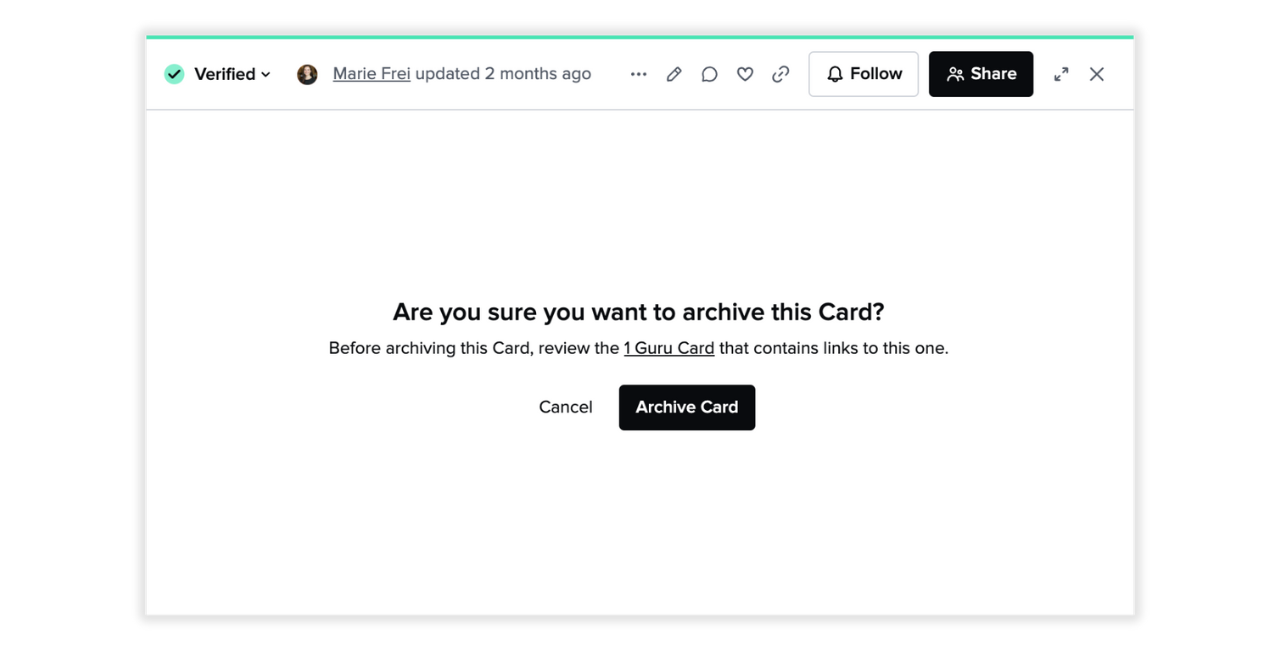 5. After archiving, the Card will only appear on the Archived page of Card Manager.
5. After archiving, the Card will only appear on the Archived page of Card Manager.
Unarchiving and restoring a Guru Card
- Open the Guru web app and select Card Manager in the left navigation.
- Click the Archived page.
- Select the Card(s) you want to unarchive by clicking on the checkbox(es) to the left of the Card title.
- Restore the Card(s) by clicking the Restore icon at the top of the Card Manager pane.
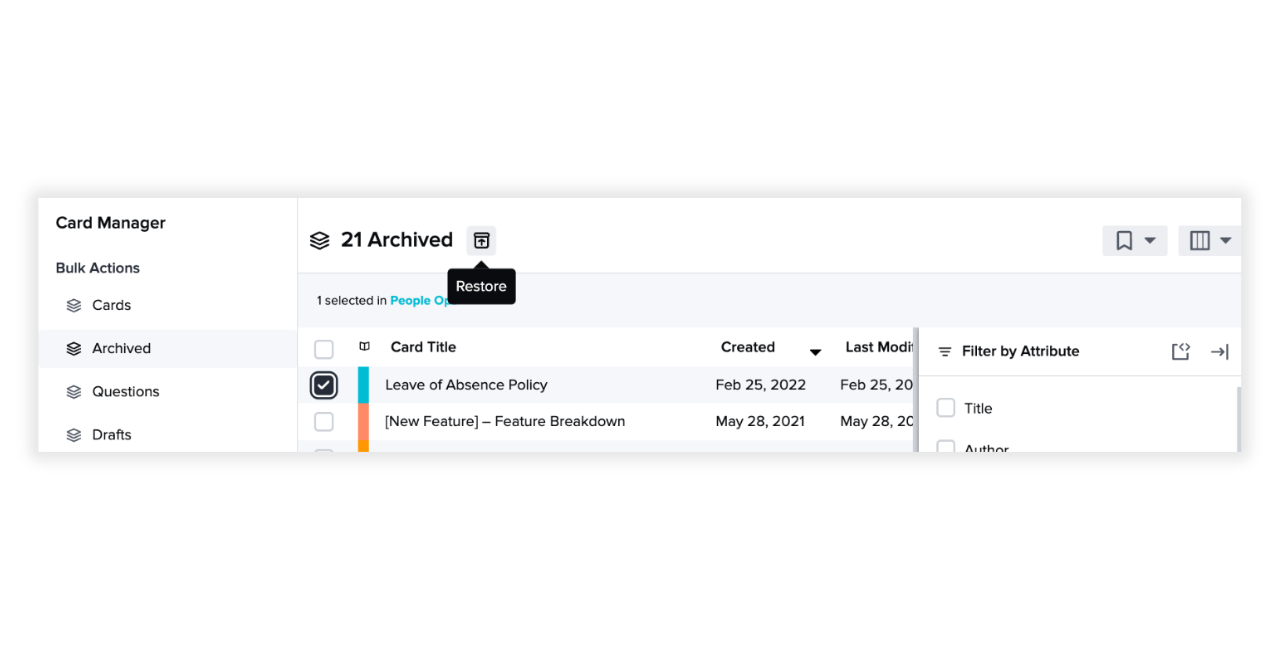
Note
Restoring an archived Card will not restore its draft version, only the last published version. Cards will be restored to the folder(s) they once lived in. If a folder is no longer available (i.e. it's deleted), the Card will be restored to the Collection.
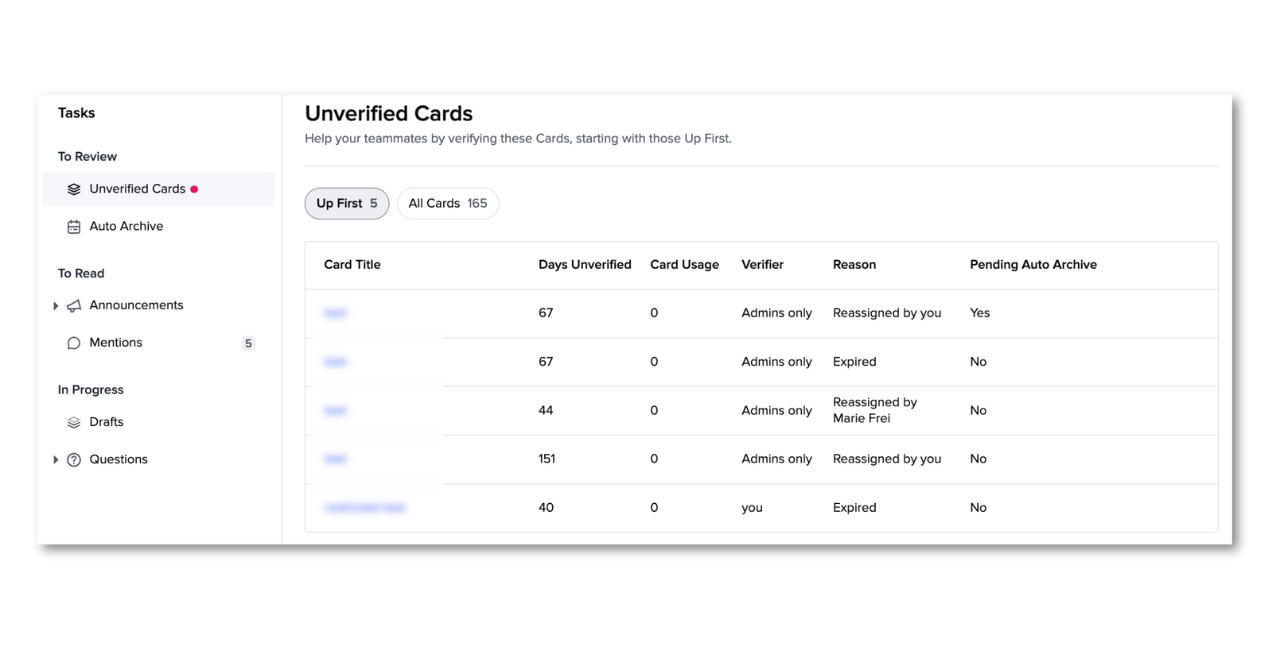
Permanently deleting a Guru Card
To mitigate the risk of accidentally deleting a Card, Guru requires you to first archive the Card and then a workspace admin can delete it as a second step. If you are afraid you deleted a Card, first check the Archived page of Card Manager to see if you can find the missing Card by filtering the list of all archived Cards by "Last Modified" date.
Access Required
You must be both a Collection owner or author in the Card's Collection and a workspace admin to permanently delete a Card. If you only have Collection owner or author permission, you will only see the option to restore a Card, not permanently delete it, in the Card Manager.
- In Card Manager, select the Archived tab.
- Select the Card(s) you wish to permanently delete.
- Click the Trash Can icon at the top of the Card Manager pane.

- Confirm your action to delete the Card(s) from Guru permanently by clicking Delete.
Frequently Asked Questions about archiving and deleting Cards
Can I see the name of the user who archived a Card?
Yes! You can see who archived a Card and when it was done in Card Manager by clicking the Displayed Attributes icon (3 horizontal rectangles), then selecting Last Modified By and Last Modified Date.
Can I archive multiple Cards at once?
If you'd like to archive multiple Cards simultaneously, you can do so in the Cards view with bulk actions. Learn about bulk actions here.
Can I archive a folder?
At this time Guru only offers the capability of archiving individual Cards on the Card or multiple selected Cards using Card Manager, not an entire folder.
When a Card is archived, what data about the Card is saved?
When a user archives a Card, all data pertaining to its tags, the verifier, and Card content should stay the same.
Where will Cards go after they have been unarchived and restored?
Cards will be restored to the folder(s) they once lived in. If a folder is no longer available (i.e. it's deleted), the Card will be restored to the Collection.
Will archived Cards appear in search results or suggested answers?
No. Archive Cards that are redundant, outdated, or no longer relevant so that there is no confusion over what content your team should be using. Only Collection owners and authors can view archived Cards under the Archived page of Card Manager.
I just deleted a Card. Can I restore it?
At this time, Guru does not offer a way for users to restore a deleted Card. Deleting a Card is a permanent action.
Will archived or deleted Cards appear in our analytics data?
Archived Cards are included in analytics data. Permanently deleted Cards are not included in analytics data.
Can I see if a Card was manually archived or auto-archived?
Yes! You can filter auto-archived Cards separately from manually archived Cards on the Archived page in Card Manager.

Updated 2 months ago
