Exporting Cards
Guru offers three methods for exporting content: Content Export creates a .zip file with .html and .yaml files for backup purposes, while exporting Guru Cards as PDFs enables offline access and easy sharing. Content Export ensures comprehensive data backup, while PDF export facilitates offline access and consistent formatting. You can also export content in bulk as a .csv. Each method serves distinct purposes, balancing data security with accessibility and ease of sharing.
Exporting a Guru Collection for backup
- In Guru's web app, navigate to Manage > Collection Settings.
- Click on the ellipses next to the Collection you'd like to export.
- Click Export Collection.
- You will receive your Collection export via email. Depending on the size of the file, this download can take up to an hour.
Download a Guru Card as a PDF
- Click on the Share button in the top right corner of the Card.
- Click Download as PDF.
- Your Card will then download to your local drive as a .pdf file.
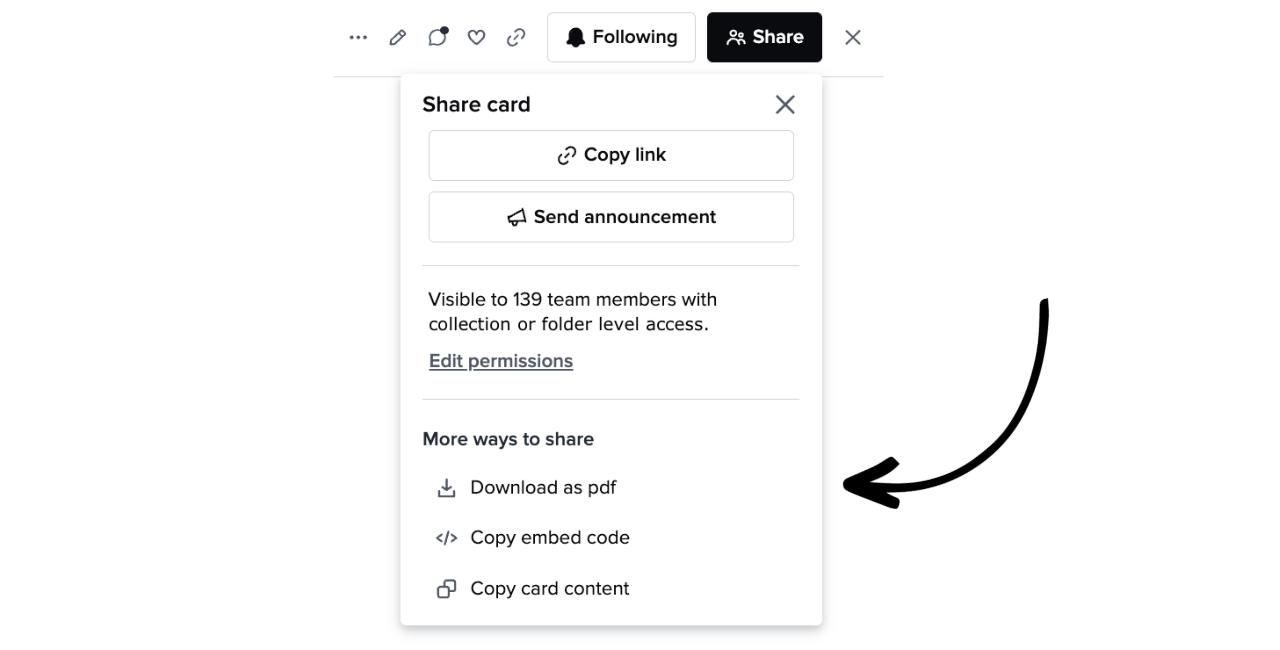
Download a folder and all of the folders and Cards within it as a PDF
- Navigate to the folder you would like to download in the web app.
- Click the ellipsis ("**⋮**") to the right of the folder title.
- Click Export to PDF.
- Once confirmed, your Card or folder will then be emailed to you for download as a single .pdf file with a table of contents mirroring the folder's structure
Exporting as a .CSV
- Navigate to the Card Manager in Guru's web app.
- Select the Card(s) you want to export by clicking in the checkbox(es) to the left of the Card title.
- Click on the Export Cards icon.
- Confirm that you would like to export the selected Cards.
- Once confirmed, the exported Cards will be emailed to you for download as a CSV in HTML format.
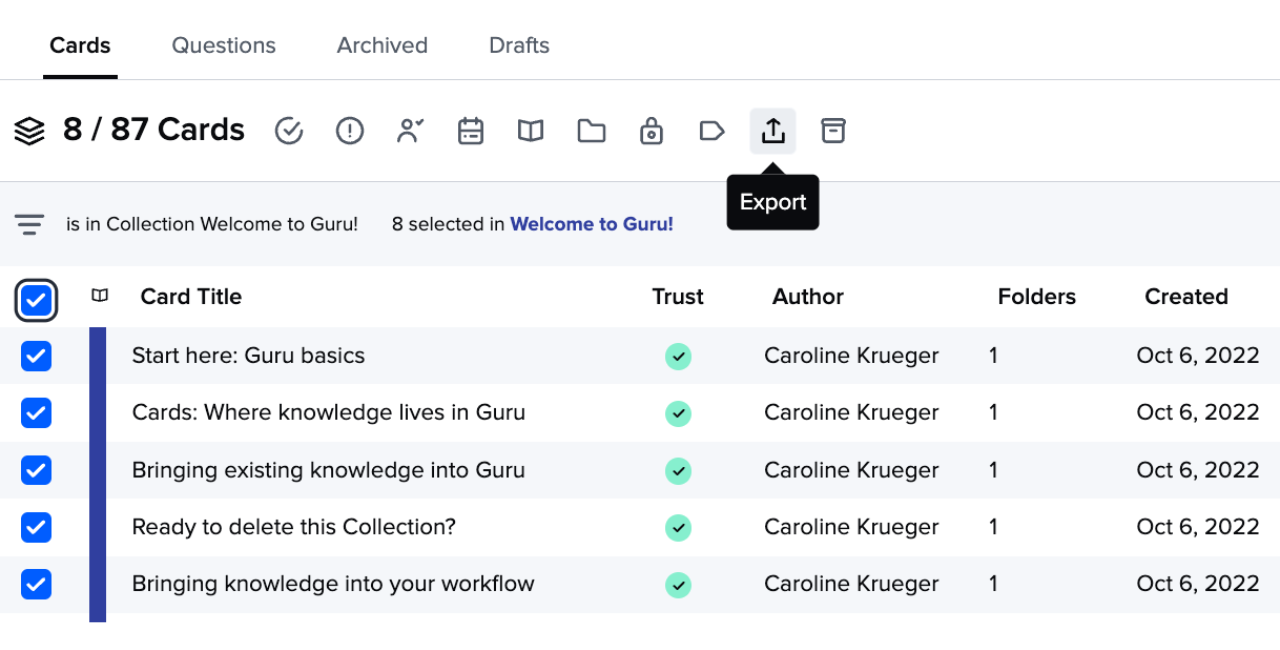
You then will be prompted to select whether you want to export:
- Card details and analytics - our typical recommendation if you only are searching for information about your Cards.
- Card content, details, and analytics

What information about the exported Guru Cards will appear on the CSV download?
The CSV of the exported Guru Cards will contain the following information:
- Title
- If selected: Content (in HTML format)
- Card ID
- Folders
- Tags
- Date Created
- Created By
- Last Modified
- Last Modified By
- Last Verified
- Last Verified By
- Verifier
- Times Favorited
- Times Copied
- Times Viewed
- Trust State
- Verification Interval
- Collection Name
- Card Link
Tip
In addition to Card exports, there are a couple of different ways to get information from Guru into another platform - either by using an iPaaS solution like Zapier or Workato or by using our webhooks in conjunction with Guru's and the other application's API layers. Check out our developer documentation on how to export Guru Cards to a third-party app or website (for example, Salesforce Knowledge).
Note
Card exports are not customizable and Guru cannot add, modify or remove categories on the above list at this time. Card exports include the image URL but not the image file.
Frequently Asked Questions about exports
Why didn't I receive my folder export by email?
When a user unsubscribes from Guru emails, all Guru activity emails will not be sent to that email address, including export emails. Please contact Support using the widget located at the bottom right-hand side of this webpage so that we can re-subscribe you to Guru emails.
Can I customize the header or footer of the PDF file?
At this time, it is not possible to customize the look of the PDF file.
Why doesn't my emoji appear in the PDF file?
At this time, emojis are not supported in exported PDFs.
Why doesn't my embedded file or image appear in the PDF version of a Card?
If a file embedded in a Card is not hosted by Guru, it will not be included in the PDF version of the Card.
You can check the source of an image by right-clicking the image and clicking Inspect. Next to the Source, you should see the URL start as:
src=https://content.api.getguru.com. This indicates that the image is hosted by Guru.
We typically see this happen with images previously added to Cards via copy/paste from a third-party tool. Because these images are still technically hosted by the third-party source, they won't be included in the PDF version of the Card. We suggest editing the Card and re-uploading the images to ensure that they are hosted by Guru moving forward.
Can I disable the option to download Cards or folders as PDF for my entire team?
While this isn't a setting you can control on your own, if you contact Support using the widget located at the bottom right-hand side of this webpage, we'd be happy to assist with disabling this function for your team.
Updated about 2 months ago
