Favoriting a Card or Folder
Favoriting a Card
- Open the desired Card.
- Click the heart icon on the top right corner of the Card. ❤️ You can unfavorite the Card at any time by clicking the heart icon again.
Favoriting a folder
- Open the desired folder from the Guru web app.
- Click the heart icon ❤️ on the top of the folder to the right of the folder name. You can unfavorite the folder at any time by clicking on the heart icon again.
Locating your Favorite Cards and folders
Method #1 - In the browser extension
- In the Cards view, select Favorites located under the search bar to easily browse the Cards that you favorited.
- Click the carrot next to the default My Favorite Cards list to select your desired list to view.
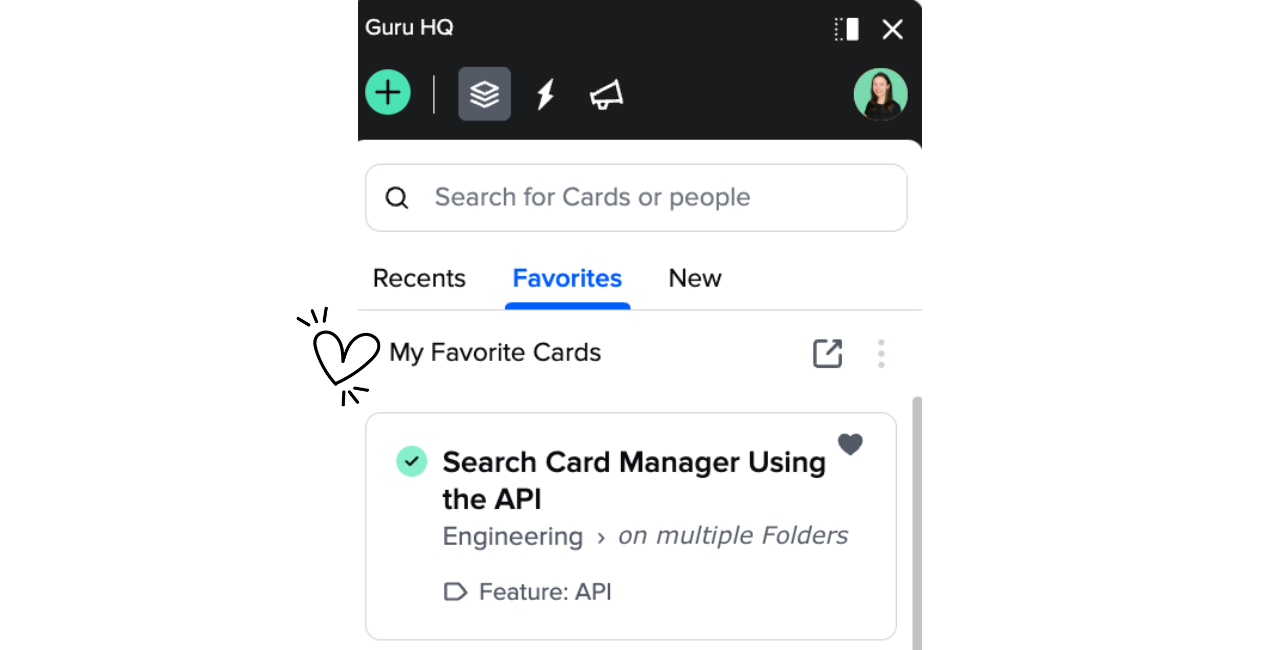
Method #2 - In the web app
- Open the web app and navigate to My Library and the Favorites tab. All Cards is a list of all of your favorite Cards.
- From here, use the Lists (visible to All-in-one plans and higher) and Folders buttons to toggle your view.
- From the Lists view, click Show more to expand a favorites list. Use the ellipses ("⋮") to the right of the Favorites List to Rename or Delete list. Click on a Card to open it.
- From the Folders view, click the folder name to jump to its location within its Collection.
Filtering your Search for Favorite Cards
After you perform a search in the extension or web app, you can select the checkbox to Limit results to my favorite Cards to narrow down your search to only the Cards that you have favorited. Learn more about how to filter your search.
Creating a New Favorite List
You can create a favorite list using various methods depending on your workflow:
- Directly from a Card: Click the heart icon on any Card and select "New List." Enter a title for your list and save.
- Using the Guru Extension:
- For individual Cards: Open a Card, click the heart icon, and follow the steps to create and save a new list.
- For multiple Cards: Use the ellipse icon next to the Card tabs to save all open Cards as a new list.
- From the Favorites Menu: Click the Favorites tab in the extension, select "My Favorite Cards," and then choose "New List" at the bottom.
- Using the Web App: Navigate to the Favorites tab in My Library, click "Lists," and then the "+ New List" button at the bottom.
Tips for Managing Favorite Lists
- You can add a Card to multiple favorite lists.
- Use the keyboard shortcut Ctrl + Alt + F (or Ctrl + Option + F on Mac) for quick access to your favorite Cards.
Deleting a Favorite List
To delete a list, use either the Guru extension or the web app to navigate to the Favorites tab, select the list, and choose "Delete list" from the More Options menu. Remember, this action cannot be undone.
Updated about 2 months ago
