Setting up AI Suggest
Guru uses Machine Learning (ML) to suggest relevant Cards in web-based support and email applications. It learns from your team's interactions, refining suggestions to match specific tasks. By proactively offering knowledge, Guru streamlines workflows, saving time and effort.
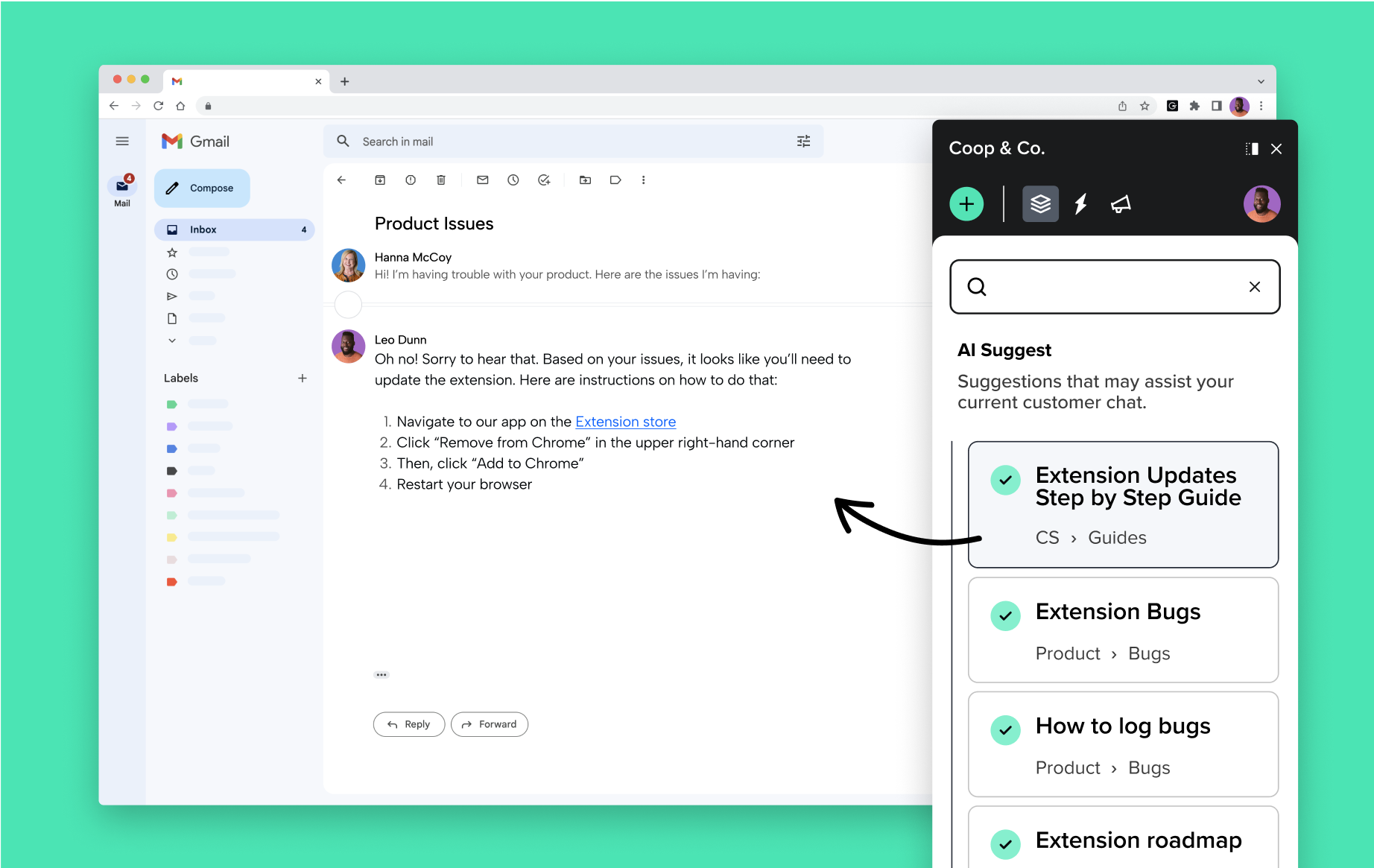
Access Required
- Guru's automatic Card suggestions are available to workspaces on the Enterprise plan.
- Up to 5 relevant Cards will appear in the user's Guru browser extension over the following web-based applications: Drift, Freshchat, Freshdesk, Gmail, GoSquared, Intercom, Kustomer, LiveChat (Chat), LiveChat (Tickets), LivePerson, Salesforce Live Agent, Salesforce Service Cloud, SnapEngage, Zendesk (Chat), Zendesk (Tickets).
Enable AI Suggest
- Navigate to Manage > Apps and Integrations > **AI Suggested Text**.
- Move the toggle to the right for each third-party app you want Guru to suggest relevant Cards (up to 5) over in the user's Guru browser extension.
Accessing Card suggestions
There are a few different ways to access Guru's suggested knowledge using the Guru browser extension:
- If the Guru browser extension is open and there are Card suggestions, you’ll see a yellow dot next to the lightning bolt icon in the top navigation bar of the extension. Clicking that lightning bolt icon will switch to the "Suggestions" list. Note: This yellow dot will also appear when a user has configured a knowledge trigger and the conditions on the page are present.
- If the Guru browser extension is collapsed, the side tab representing the extension on the edge of your browser window will turn from black to yellow. Clicking this tab will open the Guru browser extension to the suggested Card list.
- Click the Guru button that appears in the support or email app itself. (This button may appear in other apps, but it won’t be connected to suggestions.) If there are suggestions for the conversation being viewed, the button will show the number of how many Card suggestions it’s found (up to five).
How your team can improve suggestions
If Guru’s AI-powered suggestions are not helpful, your team’s search and engagement with relevant Cards (i.e. Card copies) will help Guru learn to surface the right content in the future and improve Card suggestions over time.
How Guru's AI-powered suggestions improve over time
When you first enable AI Suggest, it will use an initial content similarity identification process to find relevant Cards for the content your team is seeing. Over time, as it gets a chance to see more conversations and observe more of your team’s interactions with Cards while they’re working in third-party apps, it will apply what it learns to make suggestions. The more interactions your team has with Cards in the extension, the better Guru will become at providing relevant suggestions. The kinds of actions that help Guru improve the suggestions it makes are:
- Copy actions, for example:
- Use a keyboard shortcut or the right-click menu to copy a selection of text on a Card.
- Use the Copy Card URL or Copy content buttons on the Card - even if the Card isn’t open when this action is taken.
- Copying code blocks or images on a Card using the ellipses or copy options provided by Guru.
- View actions, for example:
- Opening a Card.
- Switching to the tab of an open Card when multiple Cards are open in the Guru extension's Card pop-out window.
These actions are processed multiple times a week to improve the ML model that powers AI Suggest.
Set boundaries for suggested Cards
It’s important to understand that, by enabling AI Suggest Text, some data from the apps for which it is enabled will be picked up and stored in Guru’s database. This data is stored with the same protections as the rest of your Guru data. To minimize what’s collected, Guru only looks at certain pages within enabled apps, and only within certain fields on those pages. Guru does not collect data unrelated to providing Card suggestions. You can use data masking settings to further limit which data is collected and stored by Guru.
Group Limiting
By adding Groups to this list, you can restrict which members of your team will see suggestions generated by AI Suggest Text. For example, you can limit suggestions to your Customer Support, Product Management, and Customer Success teams. If you do not add Groups, all users from all Groups will see suggestions from AI Suggest Text in the extension when they work in the apps for which it is enabled.
Collection Limiting
Adding Collections to this list allows you to restrict which Collections AI Suggest Text will draw Card suggestions from. Guru will never offer a Card suggestion that a user doesn’t otherwise have access to.
- If left empty, AI Suggest Text may suggest Cards from all Collections to which the user has access.
- All Group permissions will still apply, regardless of Collection limitations.
Data Masking
Data masking prevents Guru from storing information that matches the masking rules. When AI Suggest Text is enabled, it typically gathers information related to the conversation currently open, the date and time of the conversation, who it was submitted by, and an identifier of the conversation (often a ticket ID number). Data masking allows you to protect sensitive information that may be present in the body of the conversation open. Data masking does not apply to fields on the page like who submitted the ticket.
By default, AI Suggest Text will mask (not collect) all content that resembles social security numbers, phone numbers, and email addresses. However, these filters can be turned off by an admin user. An admin user can also create additional data masking rules by adding a New regex rule.
Suggestion analytics
Once AI Suggest is enabled, workspace admin can get insight into how the team is interacting with Guru's suggested Cards by referencing the Adoption and Feature Usage tab within Analytics. Learn more in Evaluating Adoption and Feature Usage Analytics.
Frequently Asked Questions about Guru's automatic Card suggestions
Do I have to have the browser extension installed to use AI Suggest?
Yes! The Guru browser extension gathers the data that AI Suggest requires to be able to generate relevant suggestions. It’s also where up to 5 suggested Cards are displayed.
Is there a way to limit what Cards are suggested?
Admins can limit where Guru automatically searches for relevant content within the workspace by selecting specific Collections to pull from. Admins can also choose which user Groups have access to AI Suggest Text to ensure that only users who need it have access.
How quickly will my team see suggested Cards after I enable AI Suggest?
In order to generate suggestions, an ML model has to be created for your team. Depending on when you enable AI Suggest, it could take up to 24 hours to see your first suggestions.
How quickly will new Cards appear as suggestions?
For customers who already have AI Suggest enabled, newly created Cards will take between 3 hours 15 mins and 7 hours 15 mins to appear as suggestions. If it’s critical to communicate new knowledge right away, don’t forget you can also use Knowledge Triggers to alert team members of relevant content in the Guru extension.
How many apps can I enable AI Suggest for?
Admin can enable this feature for one or more of the apps listed on the Settings > Apps and Integrations > AI Suggest Text page.
How can I help AI Suggest improve even faster?
AI Suggest will learn quickly, especially if multiple members of your team are using the extension while working in other tools. While not necessary, if you want to supercharge the learning process, you can open old conversations in the apps you’ve enabled AI Suggest for and then search for and interact with relevant Cards while those conversations are open.
Can I set boundaries for what information Guru can "read" on the webpage the user is viewing?
While, in this instance, the relevant data and content will be read, processed by Guru's Artificial Intelligence platform, and stored on Guru's servers, such data and content will be used solely to facilitate the provision of the Guru Service to you and your users, and will not be used for other purposes. Admins can temper the amount of data collected by enabling built-in masking options to anonymize number strings (credit card numbers, phone numbers, etc.) and email addresses, plus create your own data masking rules to ensure Guru does not read or collect that information and make suggestions based on it. This will give your IT/security team peace of mind that Guru is not storing sensitive information.
If I use AI Suggest with multiple apps, does that mean there is a separate ML model for each app?
No, there is only one ML model per customer, no matter how many tools you use AI Suggest with. Since AI Suggest focuses on the content of conversations for determining what Cards to suggest, you should still get relevant suggestions while working with different tools. There may be an adjustment period after you enable AI Suggest for a new app as the ML powering AI Suggest learns about the interactions your team has while working in the new app.
Can I use AI Suggest when the conversations we want suggestions for are in languages other than English?
AI Suggest works best when both conversations and Cards are in English. Suggestion quality will go down when either is in other languages.
Updated about 2 months ago
