Embedding a Guru Card into a webpage
With Guru’s embed feature, your team can augment their workflows by adding Guru content to other apps while keeping your knowledge updated in one single location.
Access Required
You must be an author or Collection owner to copy a Card's embed code.
Remember to check the Guru Card's privacy and sharing settings before embedding it in another location.
Embedding a Guru Card
- Navigate to the Card you’d like to embed, either from the Guru extension or in the Guru web app.
- Click the Share button in the top right corner of the Card.
- Select Copy embed code. The code will be copied directly to your clipboard.
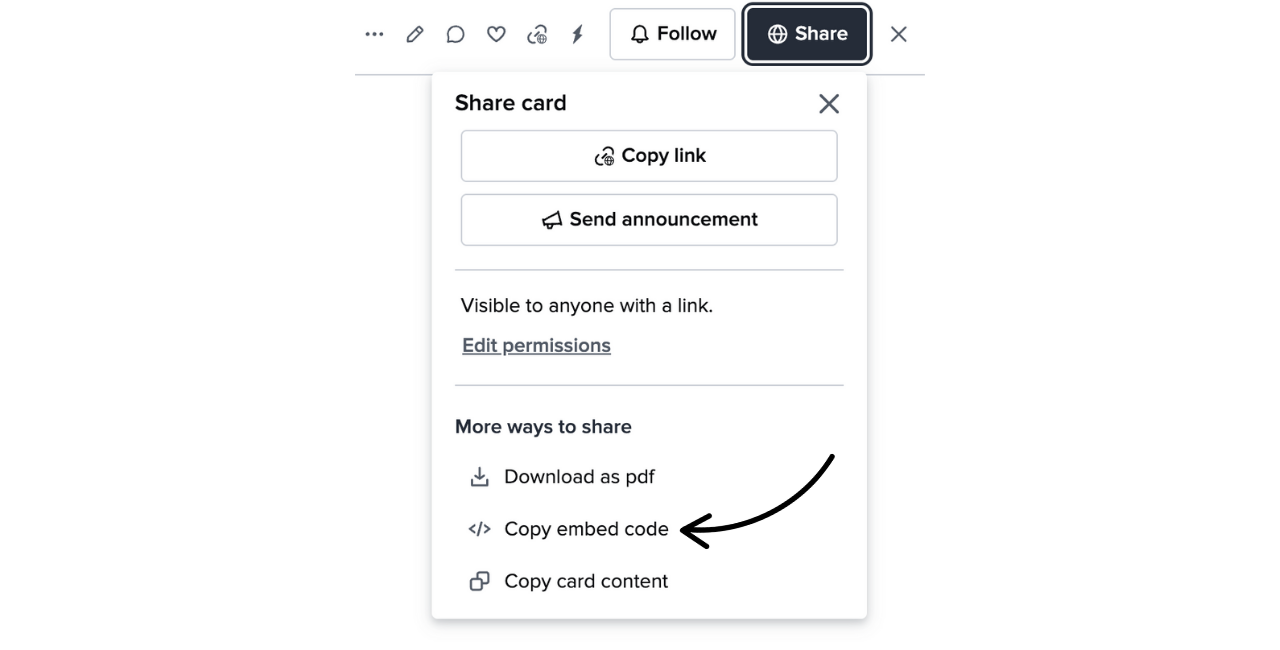
- Paste this embed code into your external app to add the Guru Card.
Embedding a synced Card
To embed a Guru Card that is synced from a third party, you'll copy the link of the synced Card and replace the app.getguru.com portion of the Card's URL with embed.getguru.com. In a markdown (or equivalent) block on the destination webpage, paste the following code:
Frequently Asked Questions about Embedding Guru Cards
What can a user see in an embedded Guru Card?
- There is limited functionality when a user views an embedded Card
- At the top of the card, a user can click and see whether this content is trusted, and who the last verifier was.
- Clicking the green “G” in the bottom right corner will open this card in the Guru web app.
Who can view an embedded Guru Card?
- If a user does not have access to a card in Guru, they will NOT be able to see that Guru Card content in an embedded view. Permissions in Guru carry over to the embedded card view.
- If a user is logged out of Guru, they’ll see the following screen in the embedded card view:

Can you change the size of an embedded Card?
You can adjust the size of the embedded card within its embed code by changing the values for “height” and “width.”
Can you embed Cards synced from external sources?
This varies by website builder. If the website builder supports markdown embedding, you will be able to embed Cards synced from external sources, such as Zendesk, and Confluence, following the Embedding a Synced Card instructions above.
Updated 2 months ago
